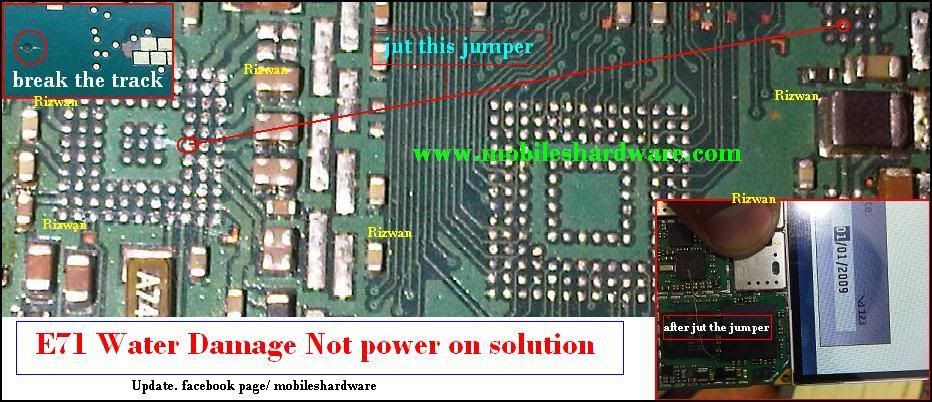Followers
Unlock Huawei E367

Download Huawei E367Dashboard (Windows)
Download Huawei E367 Dashboard (Mac)
Download Huawei E367 Dashboard Update
Download Huawei E367 Firmware Update
Download Huawei E367 Driver
Do the following:
1) install the 3g card as normal with the bloated operator sw
2) upgrade the firmware
3) upgrade the dashboard
E1732 Unlock Free Solution
Download this
Use CDMA WORKS Shope Crack for this job
Connect Modem to USB Port
Send SPC 000000
Backup NV 0 TO 9999 ( Dec )
Save file with IMEI.
In the End Part you find a error message
Ignor it.
Restore NV By CDMA-WORKSHOP
Step by Step
- download the cdma workshop and save the cdma workshop v 2.7.0. you must disable antivirus before opening the cdma workshop
- download huawei e1732 downgrader
- insert a non idea sim to your huawei e1732 netsetter
- now you must find the common port to which your huawei e1732 modem is connected. you can do this by.
- Right click on your “My Computer” icon > Properties > Device Manager > Ports (COM & LPT) > HUAWEI Mobile Connect – 3G Application Interface (COM[The port number appear in your system])
- note down the com port number into which your huawei e1732 idea netsetter modem is connected
- Run “CDMA Workshop v2.7.0.exe”
- Select the Port that you noted from your Device Manager under the Port option in “COM Settings (AT mode)” under the “Main” tab.
- then click on connect and then click on read
- Go to the “Security” tab > Type “000000” in the blank box under “SPC” > Click on “SPC” button > Click on “Send” with Default (nv_read) as SPC.
- Click on “Memory” tab > NV Items > Read > Now a “Conform” box will appear > Click “OK” > Now a “NV Items Backup” box will appear > In the box straight to “Last NV Item” type “9999” > Click “OK” > Save the file by giving a file name you like (Eg: E1732Unlock etc.)
- When the buffer reach “100%” your file is saved successfully > Now a “Information” box will appear > Click “OK” > Minimise “CDMA Workshop v2.7.0”
- Run “E1732 Downgrader” > accept the agreement > Next > Wait for a few seconds until the search for your modem finishes > (Don’t mark on “Auto remove the device after update”) Next > (Don’t remove your data card until the process is finished) > Start > At the end of “Downloading Programs…” you will get a “Update Failure!” error dialog box (DON’T WORRY & DON’T GET DISAPPOINTED) > Click “OK” > Click “Finish
- Restore “CDMA Workshop v2.7.0” > “Main” tab > Disconnect
- Unplug your Idea Netsetter (Modem) from your computer.
- Again Plug it to the Computer > Check the “Port” again from the “Device Manager”
- Go to “CDMA Workshop v2.7.0” select the Port that you noted from your Device Manager under the Port option in “COM Settings (AT mode)” under the “Main” tab as we did before > Click on “Connect” > “Memory” tab > NV Items > Click on “Write” > A “Confirm” box will appear > Click “OK” > “Open” dialog box will appear > Open the file that you saved before > When the buffer reach “100%” a “Information” dialog box appears with a success message > Click “OK” > “Main” tab > Disconnect
- Now close “CDMA Workshop v2.7.0” > A “Confirm” dialogue box will appear > Click “NO”
- Close everything > Enable your Antivirus
- That’s it. Your Idea Netsetter E1732 is unlocked successfully.
- Unplug Idea Netsetter (Modem) from your computer.
- Again Plug it to the Computer.
- Wait for Idea Netsetter to Start
- Put a SIM Card other than IDEA to the Netsetter / ModemIf it again shows “The SIM/USIM card not been detected or is invalid” (DON’T GET DISAPPOINTED) > Click “OK” > Wait for the SIM card to be detected > It will detect the SIM card and enjoy browsing with any other SIM.
- to make new mobile apn settings you can download huawei mobile partner. read and download mobile partner from this page
many people are having problem while connecting to internet with other sim cards
now you can connect by any sim card with default IDEA net Setter Dashboard using these steps
If your Modem is detecting sim cards and you are getting errors then do this
for XP
1 Control Panel -> Phone and Modem (found directly in control panel or in Printers and other hardware ) –> modem tab –> huawei mobile connect 3g modem (which is present on COM ) –> –> properties advance –> in extra initializing command use given commands and click OK
for windows 7
start menu -. type phone and modem — click on it—>modems –>huawei mobile connect 3g modem–properties–>change settings–>advance–>extra initialization command–>use given command
and if it ask for Country and area code then Country – India and Area Code – 91 and leave other blank
commands are here
Aircel – AT+CGDCONT=1,”IP”,”aircelgprs”
Airtel – AT+CGDCONT=1,”IP”,”airtelgprs.com”
BSNL – AT+CGDCONT=1,”IP”,”bsnlnet”
Idea – AT+CGDCONT=1,”IP”,”internet”
Reliance – AT+CGDCONT=1,”IP”,”rcomnet”
Tata Docomo – AT+CGDCONT=1,”IP”,”tata.docomo.internet”
Videocon – AT+CGDCONT=1,”IP”,”vinternet.com”
Vodafone – AT+CGDCONT=1,”IP”,”www”
Your modem Unlocked
N.B. Do all this things carefully. Otherwise if any mistake your modem may be parmanently damaged
Another method step by step
download the huawei firmware updater for e1732 from here
huawei e1732 firmware updater free download
huawei e1732 firmware updater free download
- open the rar file and run the application
- check the accept terms and condition radio button and click next
- wizard will now start to search the connected huawei e1732 modem
- click next to start updating
- at a point the updater asks for a password, here is the steps to generate the password for your huawei e 1732
- download huawei password generator from here huawei flash code generator free download
- start application
- select the huawei tab in the top row
- enter iemi number of your huawei e 1732
- click generate to generate password for your huawei e1732 modem
- it will produce two codes use the “flash” code as your password
- it will take few minutes to finish the update
- it is very important that you keep your ups backup full. a power failure during the update may burn your huawei modem e 1732
- if you have any problem doing this please dont forget to comment.
new NaviFirm+ 1.7
Description:
NaviFirm+ is a modded version of the NAVIFIRM tool developed by EPICBIZNUS, I made the additional improvements documented in the Change-Log.
Below follows a brief description of the NAVIFIRM tool.
NAVIFIRM is the ultimate all-purpose tool for downloading Nokia firmware images, obtaining lists of product codes, and finding the right product code for your phone. NAVIFIRM downloads all this straight from Nokia's servers so you don't have to wait for people to post data packages and lists of product codes.
NAVIFIRM is useful for just about anyone:
End users: Find product codes to use with NSS/NSU
Journalists: Be the first to know when new firmware hits NSU
Developers: Download ROM images for extracting files
Care Suite/Phoenix/box users: Download ROM images to flash Additional NSU servers can be added by editing Main.cs in the source code.
NOTE: The main developer for this software is EPICBIZNUS, I have made the additional improvements which have been documented in the Change-Log.
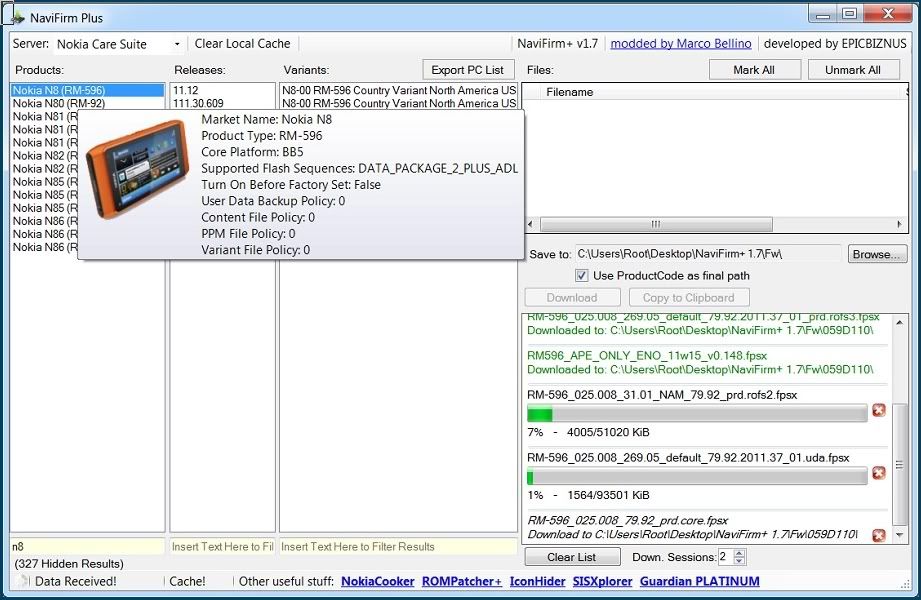
For More Info:
here
download NF 1.7
Net Framework 4
NaviFirm+ Change-Log:
1.7:
- New: Ported to .NET Framework 4.0
- New: Shows additional Product informations in the tooltip, including phone's image.
Note that the tooltip is disabled by default, if you want to enable it, you must change the NaviFirm. Quote:
NaviFirm+ is a modded version of the NAVIFIRM tool developed by EPICBIZNUS, I made the additional improvements documented in the Change-Log.
Below follows a brief description of the NAVIFIRM tool.
NAVIFIRM is the ultimate all-purpose tool for downloading Nokia firmware images, obtaining lists of product codes, and finding the right product code for your phone. NAVIFIRM downloads all this straight from Nokia's servers so you don't have to wait for people to post data packages and lists of product codes.
NAVIFIRM is useful for just about anyone:
End users: Find product codes to use with NSS/NSU
Journalists: Be the first to know when new firmware hits NSU
Developers: Download ROM images for extracting files
Care Suite/Phoenix/box users: Download ROM images to flash Additional NSU servers can be added by editing Main.cs in the source code.
NOTE: The main developer for this software is EPICBIZNUS, I have made the additional improvements which have been documented in the Change-Log.
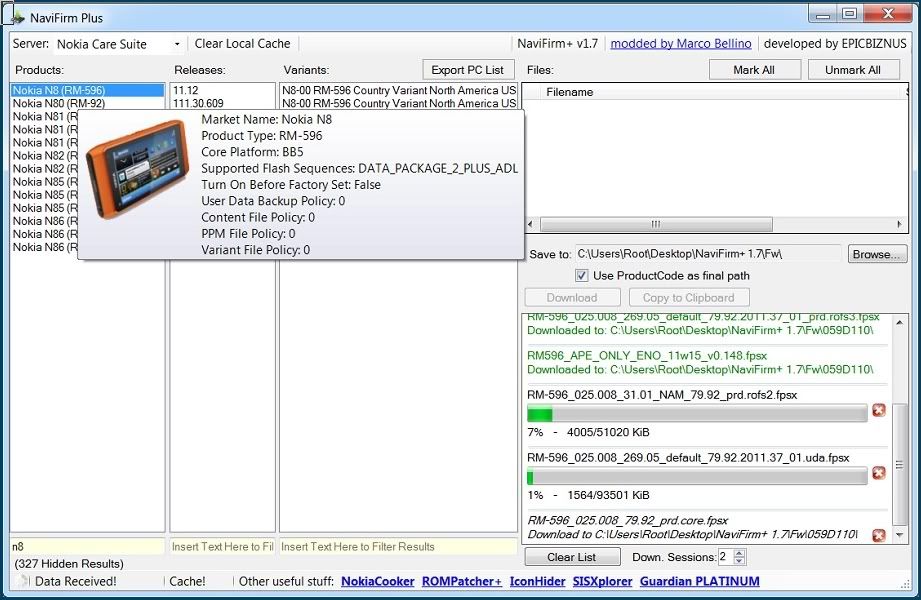
For More Info:
here
download NF 1.7
Net Framework 4
NaviFirm+ Change-Log:
1.7:
- New: Ported to .NET Framework 4.0
- New: Shows additional Product informations in the tooltip, including phone's image.
Note that the tooltip is disabled by default, if you want to enable it, you must change the NaviFirm. Quote:
| Config file in this way: <setting name="ShowTooltip" serializeAs="String"> <value>True</value> </setting> |
1.6:
- New: added notifications about the current connection status and the amount of trasferred bytes
- Improved: .vpl file is now handled without showing any window (you can disable the .vpl parsing changing the NaviFirmPlus.exe.config)
- Improved: better data transfer speed
- Improved: connection engine has been rewritten
- Improved: minor changes to the status bar
- Fixed: crash when double-click on "Size" column
- Fixed: sorting on the "Size" column was not working proprerly
1.5
- New: it is now possibile to Download up to 20 files simultaneously. You just need to increase the Download Sessions limit (default value is 2).
- New: added option to automatically append the PC to the destination path
1.4
- New: the download manager has been rewritten from scratch. Using the new Download Queue you can enqueue all the fw files you need to download, while keeping to use NaviFirm+
- Improved: the Parse VPL checkbox has been removed, you can change this setting through the NaviFirmPlus.exe.config file
1.3
- Fixed: Bad layout on Chinese System
- Improved: Minor GUI changes
1.2:
- Fixed: Error when downloading large files.
- New: Added filesize and filetype details.
- New: Parse VPL option, will automatically download and parse the VPL file and will select mandatory fw files.
1.1:
- New: Added support for Nokia Care Suite Server! This server contains additional fw files, like the Drive E: 16Gb file for N8.
- Improved: At startup will use the latest server choosen by the user.
1.0:
- Fixed: The connection to the Quality Assurance server wasn't working properly.
0.9:
- Fixed: Due to some old debug code I forgot, NaviFirm+ unexpectedly closed itself after the 20 December.
0.8:
- Fixed: Crash on Windows 7
0.7:
- Improved: From now on this software, available on Symbian-Toys.com website, will be named NaviFirm+ in order to distinguish it from other variants.
- Improved: Download window provides detailed informations about the downloads
0.6:
- New: Can be embedded as NokiaCooker's plugin
0.5:
- New: Added Caching
- New: Advanced Filter for Results
- New: Copy URLs to ClipBoard. This feature can be used to download files using any extenal Download Manager you like.
- Improved: Columns can be resized
- Improved: Window can be resized
Subscribe to:
Comments (Atom)