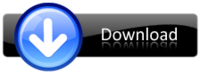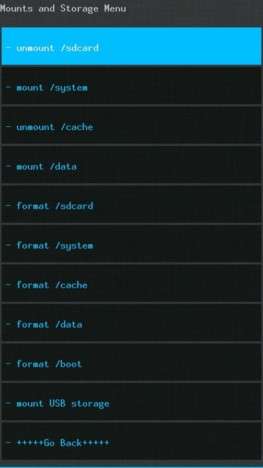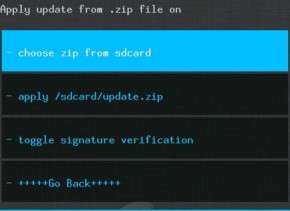Followers
Update Micromax Canvas A116 HD to Android 4.1.2 with JellySmartRom
Update Micromax Canvas A116 HD to Android 4.1.2 with JellySmartRom
Pre-Upgrade Instruction:
- Make sure that you have fully charged your phone. It's the very first step to ensure because you don't want to land up your phone in trouble of running out off battery during the proccess of update.
- You should have rooted your phone.
- You should also have ClockWorkMod Recovery on your phone.
- You should also ensure that Usb debugging is enabled.
Micromax Canvas A116 HD Android 4.1.2 JellySmart Update Peocess:
Here is step by step Guide to Update your Phone to Android 4.1.2
- Ensure that you have followed the above instructions, we would be first downloading JellySmart A116 Canvas HD Rom Zip file.
- Now connect the phone using the USB cable to PC & then transfer the downloaded file to the root of your External/Internal SD card.
- Now disconnect the phone & switch it OFF.
- You need to turn ON your phone into ClockWorkMod Recovery this can be done by pressing Volume UP + Down & Power button altogether at once. You will soon see the MicromaxA116 logo & in the next screen choose Recovery Mod. Navigate the option using Volume keys.
- It is advised to take backup of your existing ROM on your phone and this can be done by selecting "Backup and Restore" and select "Backup Current ROM"
- In the Recovery Mod you need to first "Wipe data/Factory Reset" then followed with "Wipe Partation" this will delete the current ROM on your phone.
- Now click on "Advance" and select "Dalvik Cache" to clear the dalvik cache & then "Battery State" clear.
- Now go to "Mount & Storage" and then select Storage select "Format/System".
- Select "Install zip from SDcard" and then navigate to the root of your SD card where you have stored file. Select it and Click Yes. Again as I mentioned you earliar, Volume Down/UP keys are used to navigate and power button used to select.
- Once flashing is done, you will be taken bac to the CWM Recovery Menu.
- Now go to "Advanced" and then hit "Fix Permission" to fix all permissions.
- Finally u need hit "Reboot System Now" to get your phone into normal mode.This time it will take 3-5 mints for your phone to act accordingly to the new JellySmart base custom ROM settings. Don't worry it will boot up, if it doesn't rmove battery and re-insert it
Micromax X222 Flash File
Micromax X222
Quote:
|
Packaged Included:
Firmware Download Tool IMEI Writing Tool |
Micromax x231 flash file Free Download

Boot2 test completed.
Nor Flash ID: 00C2002500370000
Nand Flash ID: 0000000000000000
Read Hardware Information is done.
Config EMI(Nor Flash only)...
H/W detection ok.
Get Project ID from phone...
Project ID: 1508A_0201_V0526
Changing baudrate to 921600...
Done.
Reading full Flash...
Saved file to:
C:\Documents and Settings\Owner\Desktop\X231 by Telelinks
All Done.
http://www.ziddu.com/download/19432958/X231byTelelinks.rar.html
Nor Flash ID: 00C2002500370000
Nand Flash ID: 0000000000000000
Read Hardware Information is done.
Config EMI(Nor Flash only)...
H/W detection ok.
Get Project ID from phone...
Project ID: 1508A_0201_V0526
Changing baudrate to 921600...
Done.
Reading full Flash...
Saved file to:
C:\Documents and Settings\Owner\Desktop\X231 by Telelinks
All Done.
http://www.ziddu.com/download/19432958/X231byTelelinks.rar.html
HTC ONE X Android discussion thread - latest offcial firmware Jelly bean

The HTC One X is the last flasgship of HTC in the mobile's sector released on 02/04/2012. Born to be a winner, this phone includes an incredible serie of top features which show the attention given by the brand to every single side of the user's needs.
The camera is able to perform full HD videos while taking pictures up to 8MP and this with good results regardless of lighting and movements.
About the audio part, the HTC one seies come with Beats Audio for the best quality whatever the source is, music, videos or games.
All these caratteristics are protected by a "made to last" built where the 4.7" Super LCD 2 display, resolution 1280x720, is protected by a gorilla glass in a body sized just 134 x 70 x 8.9 mm for 130 grams as weight.
The core of this "little beast" is a 1.5 Ghz quad core Nvidia Tegra 3 CPU (1.5 Ghz dual core for the LTE version) processor with 1 GB RAM available running Android 4.0.3 with HTC sense 4. It is available in 32GB version as storage.
It includes as well all the possible sensors inside like Gyro sensor, G-Sensor, Digital compass, Proximity sensor, Ambient light sensor.
The connectivity as well is one of the most complete, including 3.5 mm stereo audio jack, NFC, Bluetooth with aptX™ enabled (Bluetooth® 4.0), Wi-Fi®: IEEE 802.11 a/b/g/n, DLNA® for wirelessly streaming media from the phone to a compatible TV or computer and micro-USB 2.0 (5-pin) port with mobile high-definition video link (MHL) for USB or HDMI connection (Special cable required for HDMI connection.)
The battery has a capacity of 1800 mAh and should be able to support the most heavy usage for the day.
Latest RUU european firmware available Here
Latest RUU Asian firmware available Here
Samsung I9000 Galaxy S Last Version Flash File
More firmware versions
I9000BGJW5_I9000XECJW3_XEC - Spain 2.3.6
I9000BOJW6_I9000GDTMJW3_DTM - Germany - T-Mobile Branding
I9000BOJW6_I9000GTNLJW5_TNL - Netherlands
I9000NEJW3_I9000DREJW1_DRE - Austria - Drei (3) Branding
I9000NEJW3_I9000HUIJW3_HUI - Italy
I9000XWJW5_I9000OXXJVC_ORS - Slowakia Open
I9000XWJW6_I9000DBTJW2_DBT - Germany
I9000XWJW7_I9000EIRJW1_EIR - Ireland
I9000XWJW7_I9000METJW2_MET - Eire
I9000XWJW7_I9000ZZZJW1_EIR - Eire
I9000XWJW9_I9000EPLJV8_EPL - Germany - E-Plus Branding
I9000XWJW9_I9000YOGJW4_YOG - Spain
I9000XXJW6_I9000SWCJW6_SWC - Switzerland - Swisscom Branding
I9000ZSJW4_I9000OZSJW4_TGY - Hong Kong
I9000BGJW5_I9000XECJW3_XEC - Spain 2.3.6
I9000BOJW6_I9000GDTMJW3_DTM - Germany - T-Mobile Branding
I9000BOJW6_I9000GTNLJW5_TNL - Netherlands
I9000NEJW3_I9000DREJW1_DRE - Austria - Drei (3) Branding
I9000NEJW3_I9000HUIJW3_HUI - Italy
I9000XWJW5_I9000OXXJVC_ORS - Slowakia Open
I9000XWJW6_I9000DBTJW2_DBT - Germany
I9000XWJW7_I9000EIRJW1_EIR - Ireland
I9000XWJW7_I9000METJW2_MET - Eire
I9000XWJW7_I9000ZZZJW1_EIR - Eire
I9000XWJW9_I9000EPLJV8_EPL - Germany - E-Plus Branding
I9000XWJW9_I9000YOGJW4_YOG - Spain
I9000XXJW6_I9000SWCJW6_SWC - Switzerland - Swisscom Branding
I9000ZSJW4_I9000OZSJW4_TGY - Hong Kong
All Huawei Flash Files Free Download
Huawei C 2803
RapidShare: 1-CLICK Web hosting - Easy Filehosting
Huawei C2901
RapidShare: 1-CLICK Web hosting - Easy Filehosting
C2285 flash File
http://rapidshare.com/files/15083658...8sp01.rar.html
C2601 Flash File
http://rapidshare.com/files/15083711...5SP03.rar.html
Huawei C2801 Flash File
http://rapidshare.com/files/15083768...9B106.rar.html
C2900 Flash File
http://rapidshare.com/files/15083849...9SP01.rar.html
Huawei C2905 Flash File
http://rapidshare.com/files/15083937...3SP01.rar.html
Huawei C2802 Flash File
http://rapidshare.com/files/15084011...2B103.rar.html
Huawei C3308 Flash File
http://rapidshare.com/files/15084408...P01DD.rar.html
Huawei C2900i Flash File
http://rapidshare.com/files/15085514...6SP04.rar.html
Huawei C5320 Flash File
http://rapidshare.com/files/15085748...2B113.rar.html
2205 new fm repair file
http://www.4shared.com/file/10365903...rea_Only_.html
All Huawei Min Unlocker Download Click here
All Sim Unlocker Download Click Here
C2205 Flash File Download Click Here
C2280 reliance Fwt Flash File Download Click Here
C2285 Flash File Download Click Here
C2601 Flash File Download Click Here
C2605 Flash File Download Click Here
C2801 Flash File Download Click Here
C2802 Flash File Download Click Here
C2821 Flash File Download Click Here
C2900 Flash File Download Click Here
C2900I Flash File Download Click Here
All Huawei Min Unlocker Download Click here
All Sim Unlocker Download Click Here
C2205 Flash File Download Click Here
C2280 reliance Fwt Flash File Download Click Here
C2285 Flash File Download Click Here
C2601 Flash File Download Click Here
C2605 Flash File Download Click Here
C2801 Flash File Download Click Here
C2802 Flash File Download Click Here
C2821 Flash File Download Click Here
C2900 Flash File Download Click Here
C2900I Flash File Download Click Here
C2901 Flash File Download Click Here
C3308 Flash File Download Click Here
C506 Flash File *amp; Tool Download Click Here
C5300 Flash File Download Click Here
C5320 Flash File Download Click Here
C5330 Flash File Download Click Here
C5589 Flash File Download Click Here
ETS2208 Reliance Flash File Download Click Here
ETS2258 Reliance Flash File Download Click Here
FTM On Off Software Download Click Here
FWT Update Tool Download Click Here
Gsm Handset Upgrade Tool Download Click here
Huawei T128 Airtel Flash File Download Click Here
RapidShare: 1-CLICK Web hosting - Easy Filehosting
Huawei C2901
RapidShare: 1-CLICK Web hosting - Easy Filehosting
C2285 flash File
http://rapidshare.com/files/15083658...8sp01.rar.html
C2601 Flash File
http://rapidshare.com/files/15083711...5SP03.rar.html
Huawei C2801 Flash File
http://rapidshare.com/files/15083768...9B106.rar.html
C2900 Flash File
http://rapidshare.com/files/15083849...9SP01.rar.html
Huawei C2905 Flash File
http://rapidshare.com/files/15083937...3SP01.rar.html
Huawei C2802 Flash File
http://rapidshare.com/files/15084011...2B103.rar.html
Huawei C3308 Flash File
http://rapidshare.com/files/15084408...P01DD.rar.html
Huawei C2900i Flash File
http://rapidshare.com/files/15085514...6SP04.rar.html
Huawei C5320 Flash File
http://rapidshare.com/files/15085748...2B113.rar.html
2205 new fm repair file
http://www.4shared.com/file/10365903...rea_Only_.html
All Huawei Min Unlocker Download Click here
All Sim Unlocker Download Click Here
C2205 Flash File Download Click Here
C2280 reliance Fwt Flash File Download Click Here
C2285 Flash File Download Click Here
C2601 Flash File Download Click Here
C2605 Flash File Download Click Here
C2801 Flash File Download Click Here
C2802 Flash File Download Click Here
C2821 Flash File Download Click Here
C2900 Flash File Download Click Here
C2900I Flash File Download Click Here
All Huawei Min Unlocker Download Click here
All Sim Unlocker Download Click Here
C2205 Flash File Download Click Here
C2280 reliance Fwt Flash File Download Click Here
C2285 Flash File Download Click Here
C2601 Flash File Download Click Here
C2605 Flash File Download Click Here
C2801 Flash File Download Click Here
C2802 Flash File Download Click Here
C2821 Flash File Download Click Here
C2900 Flash File Download Click Here
C2900I Flash File Download Click Here
C2901 Flash File Download Click Here
C3308 Flash File Download Click Here
C506 Flash File *amp; Tool Download Click Here
C5300 Flash File Download Click Here
C5320 Flash File Download Click Here
C5330 Flash File Download Click Here
C5589 Flash File Download Click Here
ETS2208 Reliance Flash File Download Click Here
ETS2258 Reliance Flash File Download Click Here
FTM On Off Software Download Click Here
FWT Update Tool Download Click Here
Gsm Handset Upgrade Tool Download Click here
Huawei T128 Airtel Flash File Download Click Here
LG Optimus S,V,T and One Recovery Flasher [ROMtools] Software: Download
This Flasher tool is a big help to install the LG Optimus S, V, T ROM
firmware and Flash recovery. It will also help you install all the
needed drivers as well as obtain root privileges.
Instead of using ADB and typing out ADB commands, this program combines some of the most common tasks we perform with ADB and automates them for you, according to the creator of this software mmmark111
Instead of using ADB and typing out ADB commands, this program combines some of the most common tasks we perform with ADB and automates them for you, according to the creator of this software mmmark111
How does this works on LG Optimus S,V,T and One Android Phones?
Flash ROM - Place a ROM in the 'ROM' folder renamed rom.zip. Hit enter and the zip will get flashed to your phone automatically
Flash Recovery - Will help you flash a recovery to your phone. For the Optimus V users, it will help you install all the needed drivers as well as obtain root privileges. Optimus T, S, and One phones will be able to flash a recovery.
Wipe dalvik-cache - Self explanatory .
Mount /system r/w - Allows read/write access to /system
Push ROM to SD card - Self explanatory (pushes to root of sd)
Push framework-res.apk - Pushes framework-res.apk to /framework, wipes dalvik-cache, and reboots the phone for you.
Push bootanimation.zip - Will remove boot animation and replace with one of your choice. (removes from /data/local as well as /system/media)
Reboot - Reboot
Reboot into Recovery - Obv.
Recoveries
CWMA v1.2518.4 for V and S (rename included recovery to vrecovery.img)
drellisdee's Recovery for T and One (thread with dl link will open automatically)
Software Installation and Recovery Instructions
Note: You're responsible for your own actions Proceed with caution!
- Download
- Unzip the folder somewhere (desktop is easy)
- Double click RecoveryFlasher.exe
- Choose 'flash recovery'
- Place your phone in debug mode >setting>applications>development>USB debugging
- Choose what you want to do
- Follow the prompts and hit "any" key when told
- Your phone will reboot into the recovery for you, and from there you can mount your sdcard and transfer a new ROM to flash. Or even easier, use the new "Flash ROM to phone" feature

Changelog
v2.3.1
- Complete overhaul
- All original features retained
- Can now flash ROM for you
- Wipe dalvik-cache option
- Push framework-res.apk added
- Push bootanimation.zip added
- Beta support for Optimus T recovery added
- Fixed Optimus One issue
- More code cleanup and stability improved
- Tons of other BS
- Download ROMTools v2.3.1 with Optimus V drivers
- Download ROMTools v2.3.1 without drivers
v1.3
- Beta support for Optimus One recovery added
- Useful tools added
---- Reboot
---- Reboot into recovery
---- Mount /system
---- Push ROM to SD Card (place ROM in the 'ROM' folder and it will be pushed to the root of your SD card)
- Code cleanup
- Lots of code rewritten
- File cleanup
- Stability improved
- New font color

- Progress bar added
- Drivers now optional
- Other junk I'm forgetting
- Download Recovery Flasher v1.3 (without V drivers)
- Download Recovery Flasher v1.3 (with V drivers)
v1.0
- Initial release
- Optimus V and S support
- Download Recovery Flasher v1.0
FAQ
Can I use this with a different recovery?
-Yes. Any recovery can be used for the supported devices.
-To use an alternate recovery for the V or S, rename the new recovery to vrecovery.img and replace the 'vrecovery.img' included with the new one.
-For the Optimus One, the recovery needs to be named grecovery.img.
I don't understand the version numbers. Why did some numbers get skipped?
-First digit represents a huge change. Second represents new features. Third represents a bug fix
-2.3.1 = Second huge update with 3 feature revisions and one bug fix
Source:
Samsung P1000 Galaxy Tab Unable to Power On problem Solution
Here's a solution for Samsung P1000 Galaxy Tab that unable to power or
turns On or it doesn't charge responds anything at all and the phone
seems a dead set device. This solution can only be applied if you
already tried the firmware calibration but the phone is totally doesn't
Turns On.
The Samsung P1000 Galaxy Tab Power On Doesn't work?
1. Check the battery voltage it should be more than 3.6V, replace it or try to use another working battery.
2. Check the Power Switch Flex wire assembly for possible damage. Replace if damaged.
The Samsung P1000 Galaxy Tab Power On Doesn't work?
1. Check the battery voltage it should be more than 3.6V, replace it or try to use another working battery.
2. Check the Power Switch Flex wire assembly for possible damage. Replace if damaged.
3. Check this voltages on the capacitors
VARM = 1.2V
VINIT = 1.2V
VCC_PDA = 1.8v
VALIVE = 1.2V
VCC = 2.8
If this voltage reading are missing, check the Power Management IC for possible open, short, cracked, damaged, etc.
Re-work, replace the PMIC of necessary
4. Check the clock oscillator. replace it if necessary.
Samsung Galaxy Tab Dock Cable Connector Pinout
This is the technical info of Samsung Galaxy Tab Pinouts for digital and
analog I/O on the 30 pin dock connector. This is the serial cable
connection on Samsung Galaxy Tab for USB connection, charging,
accessories connection and for debugging and logging etc.
Click image to view hi-res file
Samsung Galaxy Tab 30 Pin Connector PinoutPin# Signal to/from device
1 Gnd P
2 Gnd P
3 USB_DP_CON I/O
4 USB_DM_CON I/O
5 IF_CON_SENSE I
6 V_ACCESSORY_5.0V P
7 V_BUS_1 P
8 V_BUS_1 P
9 VOUT_CHARGER P
10 VOUT_CHARGER P
11 no connection
12 no connection
13 ACCESSORY_ID / USB_ID I
14 ACCESSORY_INT I
15 Gnd P
16 Gnd P
17 MHL_DP I/O
18 MHL_DM I/O
19 MHL_ID I
20 IF_RXD I
21 IF_TXD O
22 no connection?
23 AP_TV_OUT O
24 REMOTE_SENSE I
25 no connection
26 no connection
27 EAR_L_CRADLE O
28 EAR_R_CRADLE O
29 3.5_INT_TEST I
30 Gnd P
Samsung P1000 Galaxy Tab USB Not Charging Solution
This is the hardware repair solution for Samsung Galaxy Tab P1000 if it
doesn't charge. This may only works if the device still turns On and the
battery is not fully drained or already weak or damaged. A fully
discharge battery will unable to charge up, so ensure that the battery
is still in working condition before applying this solution. You may
also consider that the wall or dock connector charger is also working
fine.
So, lets take a look how the troubleshooting flows on the Samsung Galaxy Tab Not Charging problem:
1. On the 30 pin dock connector the input charge voltage is on pin #7 and #8. You can check and read it using a multimeter while the wall or USB charger is being inserted. If the voltage is missing or no readings the possible faulty is the charger itself but if the voltage is okay proceed to step 2.
2. On the charger voltage detector chip Pin #6 and #7 check and read the VBUS output voltage. If the voltage is missing, check the chip for possible crack, open etc., rework or replace if necessary. If the voltage is okay proceed to step 3.
3. Check the VBAT(battery voltage) on the capcitor near the charger switching IC. If the voltage is missing or no readings the possible faulty is the charger switching IC. If the voltage is okay, proceed step 4.
4. Check the VUSB output voltage on the analog multiplexer IC which is around 5V up on the capacitor. If the voltage is missing, check the chip for possible damaged and etc. Replace if necessary.
So, lets take a look how the troubleshooting flows on the Samsung Galaxy Tab Not Charging problem:
1. On the 30 pin dock connector the input charge voltage is on pin #7 and #8. You can check and read it using a multimeter while the wall or USB charger is being inserted. If the voltage is missing or no readings the possible faulty is the charger itself but if the voltage is okay proceed to step 2.
2. On the charger voltage detector chip Pin #6 and #7 check and read the VBUS output voltage. If the voltage is missing, check the chip for possible crack, open etc., rework or replace if necessary. If the voltage is okay proceed to step 3.
3. Check the VBAT(battery voltage) on the capcitor near the charger switching IC. If the voltage is missing or no readings the possible faulty is the charger switching IC. If the voltage is okay, proceed step 4.
4. Check the VUSB output voltage on the analog multiplexer IC which is around 5V up on the capacitor. If the voltage is missing, check the chip for possible damaged and etc. Replace if necessary.
Samsung P1000 Galaxy Tab USB Not Charging Repair Solution
Samsung I5500 Galaxy 5 LCD Screen Display Backlight Problem Solution
Here's a solution for 'LCD Screen Display Problem' of the Samsung I5500
Galaxy 5 also known as Samsung i5500 Corby Smartphone, Samsung Galaxy
Europa, Samsung Galaxy 550 with Android OS version, v2.1 (Eclair),
upgradable to v2.2
This solution may help fix the phone if the said LCD display goes abnormal or no display showed, and already tried the software calibration and changing or replacing the LCD screen module but nothing happens.
The solution below shows an additional info on how to repair the display problem of the Samsung Galaxy 5.
Hints on troubleshooting the LCD display problem of Samsung Galaxy 5:This solution may help fix the phone if the said LCD display goes abnormal or no display showed, and already tried the software calibration and changing or replacing the LCD screen module but nothing happens.
The solution below shows an additional info on how to repair the display problem of the Samsung Galaxy 5.
1. Visually check the LCD screen module for possible damaged, cracked or broken. or try to replace if you are not so sure about it.
2. Clean the LCD pin connector using a cleaning liquid. An oxidation build up on the LCD connector will also cause the display problem. Re-solder if found broken or damaged.
3. Check the seven LCD filters just mounted near the LCD pin connector, resolder or replace if necessary.
Just up to that point up from now we will find more solutions to this device and update this post sooner.
Samsung Galaxy Note N7000 Flashing Tutorial
Samsung Galaxy Note N7000 Flashing Tutorial
 |
| Samsung N7000 Flashing Tutorial |
Preparations :
- Backup all of data on device storage
- Makesure the battery is fully charged
Tools & Materials :
- Odin3 v1.85 Downloader | 4shared | mediafire | megaupload |
- Samsung Galaxy Note N7000 Firmware
- Usb data cable
- PC
Step by steps :
** Open Odin3 v1.85 software
** Check Re-Partition, Auto Reboot, and F. Reset Time options.
** Check and select .pit file ( looks like Q1_20110914_16GB.pit )
** Check and select PDA file ( Looks like CODE_N7000xxxxx_CL627135_REV02_user_low_ship.tar.md5 )
** Check and select Phone file ( Looks like MODEM_N7000xxxxx_REV_05_CL1067428.tar.md5 )
** Check and select CSC file ( looks like GT-N7000-MULTI-CSC-Oxxxxx.tar.md5 )
** Enter the phone into download mode by pressing Volume down + Home + Power on Button, then press Volume Up.
** Connect phone to usb cable, wait and makesure phone detected ( [id : com] box highlighted in yellow )
** Click " START " Button
** Wait until all process done ( green colored " PASS! "sign will appear on the upper-left box )
** Disconnect phone from usb data cable
** Do the reset by pressing *2767*3855# from dial pad.
** All Done..!!!
How To Upgrade Samsung Galaxy Nexus 16 Gb i9250 ROM
How To Upgrade Samsung Galaxy Nexus 16 Gb i9250 ROM
 |
| Samsung i9250 Upgrade ROM |
Preparations :
- Backup all of data on device storage
- Makesure the battery is fully charged
Tools & Materials :
- Odin3 v1.85 Downloader | 4shared | mediafire |
- Samsung Galaxy Nexus 16 Gb i9250 ROM | download here
- Usb data cable
- PC
Step by step :
- Open Odin3 v1.85 software
- Check Auto reboot , F. Reset Time and Re-partition
- Select PIT, PDA , Phone and CSC files
- Put the phone into download mode by Press & hold volume down button + power on button
- Connect phone to PC via usb data cable ( installing driver )
- Make sure ID:COM box highlighted yellow that the phone is connected to PC
- Press " START " button and wait untill all process done and " PASS " sign will appear.
 |
| How To Upgrade Samsung Galaxy Nexus 16 Gb i9250 ROM |
Please do a factory reset after upgrade process done by dial *2767*3855#
How To Root Samsung Galaxy S i9000 Running XXJVS 2.3.5 Gingerbread
How To Root Samsung Galaxy S i9000 Running XXJVS 2.3.5 Gingerbread
 |
| i9000 XXJVS rooting procedures |
What's root ?
Rooting is a process allowing users of mobile phones, tablet PCs, and other devices running the Android operating system to attain privileged control (known as "root access") within Android's subsystem.
Ok, now i will share steps about rooting Samsung Galaxy S i9000 running XXJVS ROM Android 2.3.5 gingerbread.
Please make sure your device is on XXJVS 2.3.5 firmware, you can check by tap *#1234#.
If not, please upgrade to XXJVS 2.3.5 first, follow this video tutorial.
What's you need
- Odin3 v1.7 | download here
- CF-Root-XX_OXA_JVS-v4.1-CWM3RFS | download here |
Rooting steps :
 |
| How To Root Samsung Galaxy S i9000 Running XXJVS 2.3.5 Gingerbread |
- Open Odin3 v1.7
- Select CF-Root-XX_OXA_JVS-v4.1-CWM3RFS on PDA sections
- Uncheck Re-Partition options
- Put the phone into download mode by press & hold volume down + home + power on button
- Connect phone to usb
- Make sure ID:COM yellow highlighted, it mean your i9000 connected to pc.
- Press "START" button, wait until "PASS" sign appear
Viola...!!! now your Samsung Galaxy S i9000 ROOTED running android 2.3.5..., and have clockworkmod installed to.
Samsung Galaxy yS5360 Odin Flasher
Samsung E1081t insert sim 100% Solution
SAMSUNG E1081T INSERT SIM 100% SOLUTION
MAKE TWO JUMPER AND CHK GND..

MAKE TWO JUMPER AND CHK GND..

Htc Desire HD(Ace) Flash File
Desire HD(Ace)

Subscribe to:
Comments (Atom)