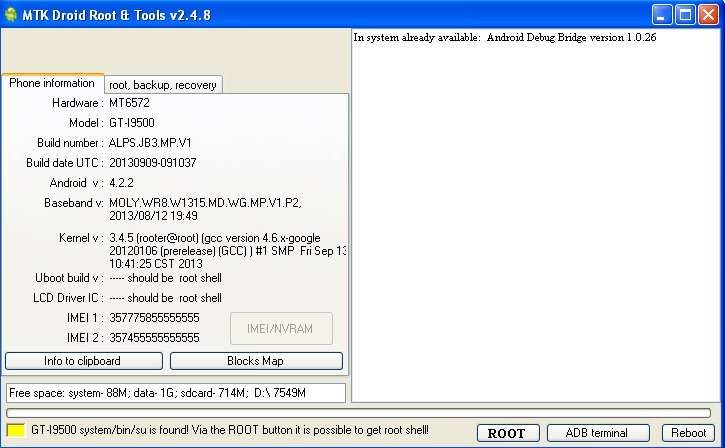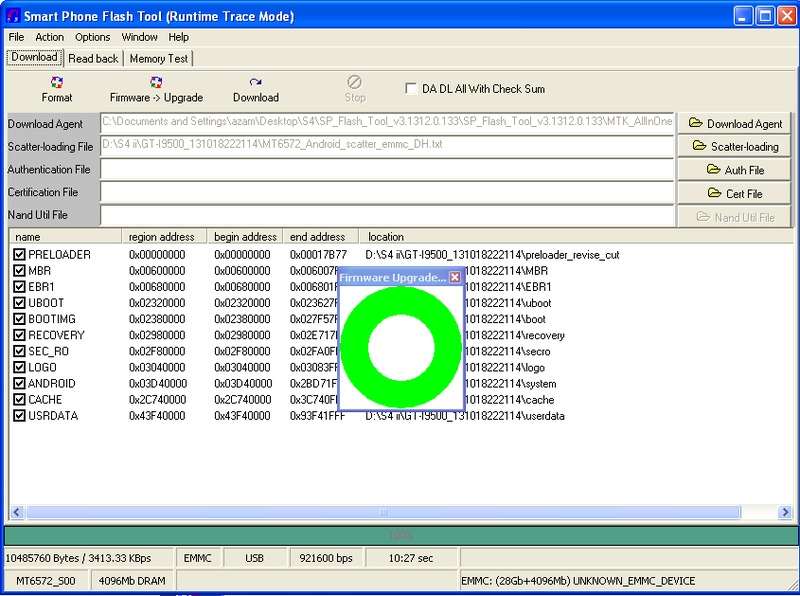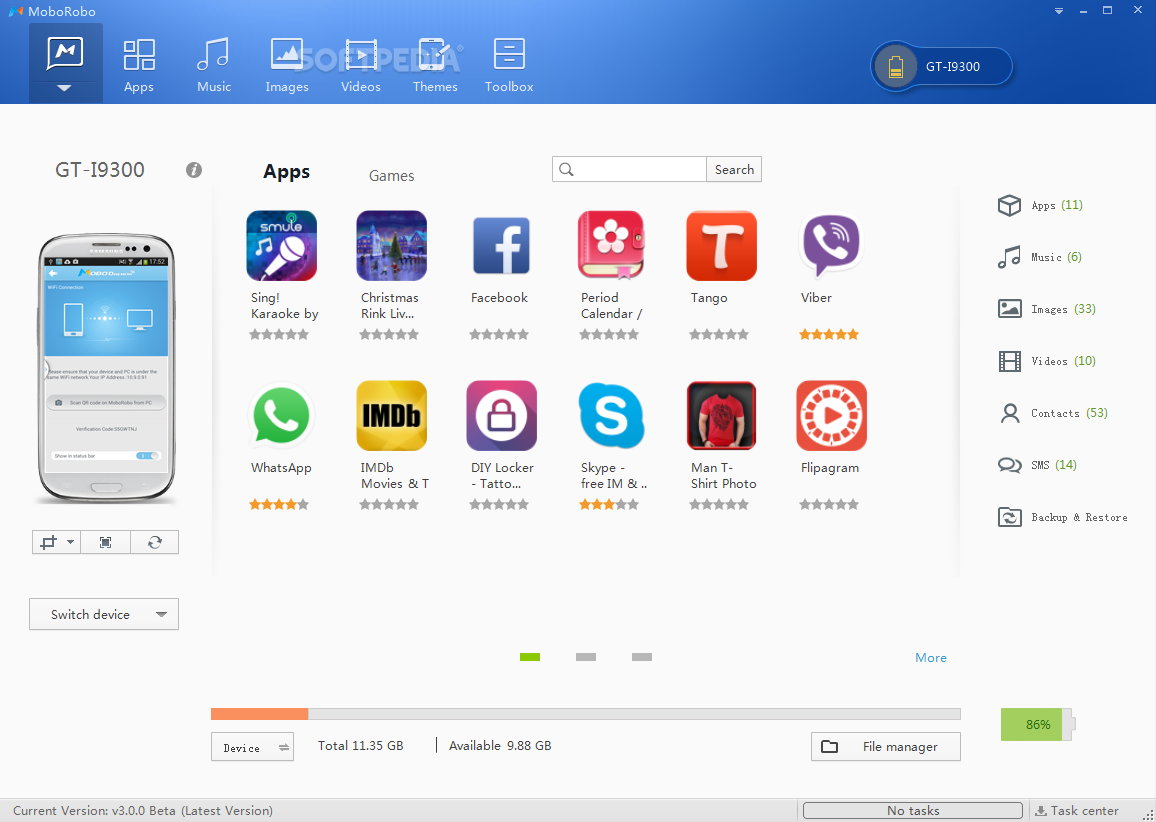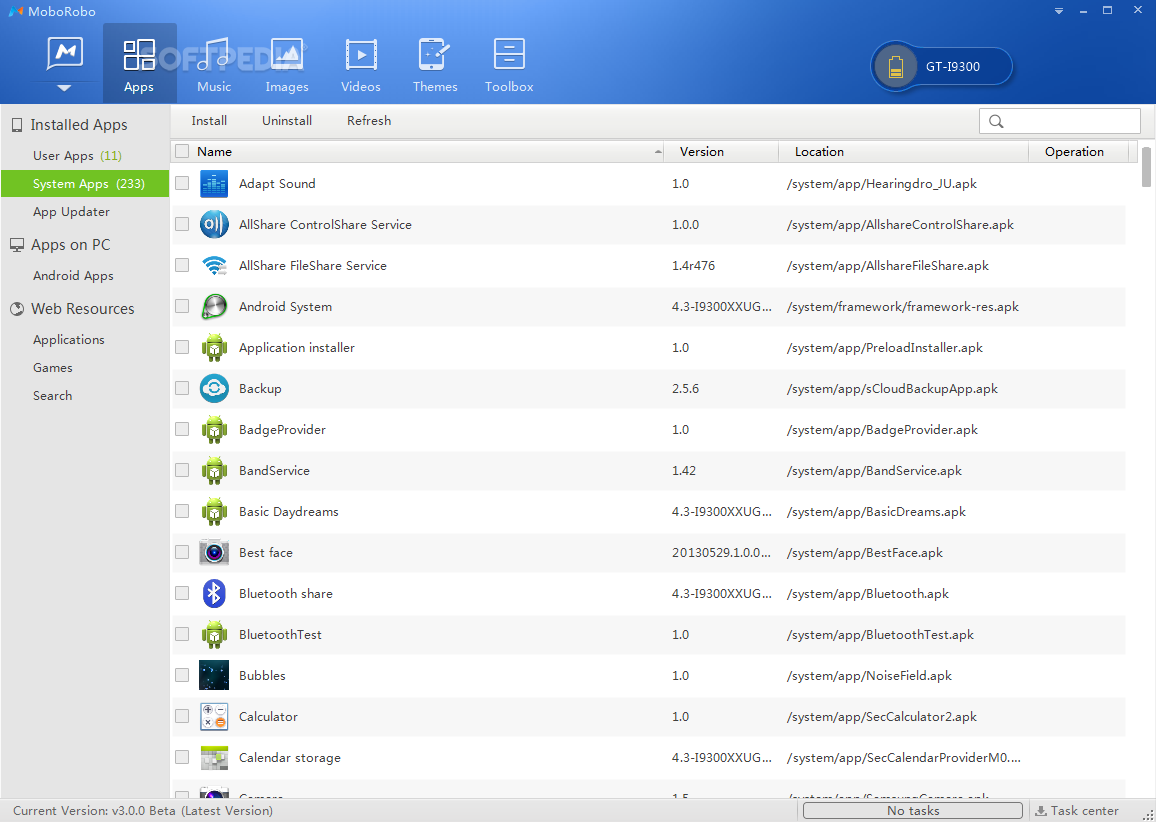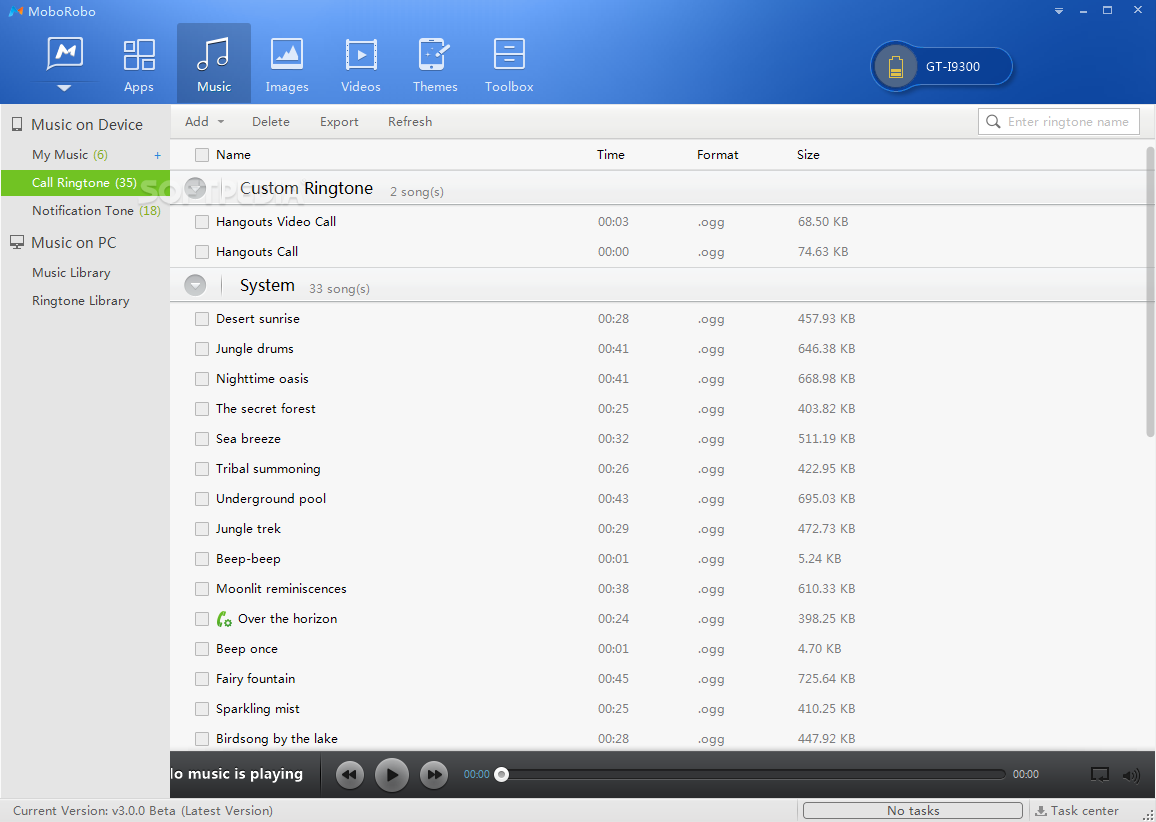Infinity-Box Nokia [BEST] v1.74 released
- USB flashing improved
- XG213 flashing revised
- Maemo/MeeGo flashing improved
MeeGo flashing protocol re-written
Fixed "light" eMMC files flashing
Improved support of blank eMMC flashing
- WP8x flashing improved
- Service operations improved
- WP8x: improved operations in service mode with latest WP8 phones
- WP7x: improved operations in eMMC mode
- BB5/XGOLD/MAEMO: service operations improved
- User Data operations improved
- WP7x: Extraction core re-written, no more "damaged" pictures and other files
- WP7x: Added support for JTAG dumps: Generic , select "bin"
- WP7x: Added support for FLASH dumps: Generic , select "bin"
- WP7x: Improved Debug Data extraction: Phonebook/SMS
- WP7x: Improved "Documents" extraction
- BB5/XGOLD: Improved PhoneBook extraction on some new firmwares
- BB5 RAP3: Fixed PhoneBook writing on ancient S40 phones
- BB5: Gallery extraction revised (s60)
- Navi Manager updated
- Added 2-step file verification after download (take up to 30 second for big eMMC files)
- Added new firmware types handling
- Stability improvements
- DataPackage check/fix revised for "manual" download mode
- Navi Database updated
- Added all latest Asha and WP8x firmwares
- Added MTK-based Nokia phones firmwares
- Other
- GUI completely changed
- FBUS support revised: Flash/Service/UserData
- Many fixes and changes
- Stuff Files updated
- Ini updated
Infinity-Box Nokia [BEST] v1.74.5 released
- Misc
- Navi manager revised
- File selection revised
Fixed DCT4/XG110 file handling
Fixed Manual file selection
CRY/CRP/FPX flash files support revised
- Other
- Navi base updated
- Ini updated
- Work folders fast access from sw (logs/bf/data)
- Some bugfixes
Download software from Official Support Area: server1 download area