Followers
MT6516 Flashing Tutorial MediaTek Based Clones
Chinese phone CPU MTK6516 based Windows Mobile AndroidMT6516 Flashing tutorial
Here you can find the instructions on how to flash your MT6516 based phone. Although example images shown here refer to HOT HD9, you can flash other phones based on this MediaTek chipset, with the correct ROM files, of course. Make sure you read everything carefully and know what you are doing. Don't blame me for any damage on your phone.
What's needed:
Here you can find the instructions on how to flash your MT6516 based phone. Although example images shown here refer to HOT HD9, you can flash other phones based on this MediaTek chipset, with the correct ROM files, of course. Make sure you read everything carefully and know what you are doing. Don't blame me for any damage on your phone.
What's needed:
- Flashing cable (USB to UART cable with PL2303 chip)


- USB data cable
- SP Flash Tool
- SN Write Tool (alternatively Maui META or WriteCode can be used as well)
And now the tutorial...
- Make sure that you have already installed the Profilic PL2303 drivers needed for the USB to 3,5 mm headphone cable.
- Open SP Flash Tool for MT6516 and chose which system you want to flash in your HD9. Under project you are able to choose Android or Windows Mobile.
- Make sure you have selected the right COM port is selected and that baud rate is set to 921600 bps.
- Click on Format to literally format NAND flash of your HD9.
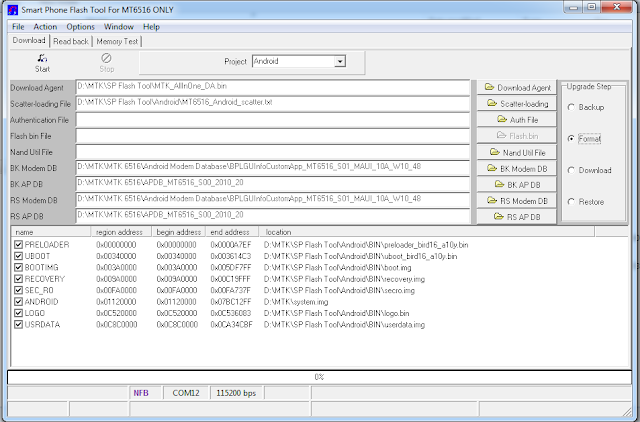
- Then turn off your HD9, remove the battery and plug the serial cable to the PC and the jack to the phone.
- Click Start, replace the battery and press power button for a few seconds until you see the red progress bar along with the message Format All is Processing.
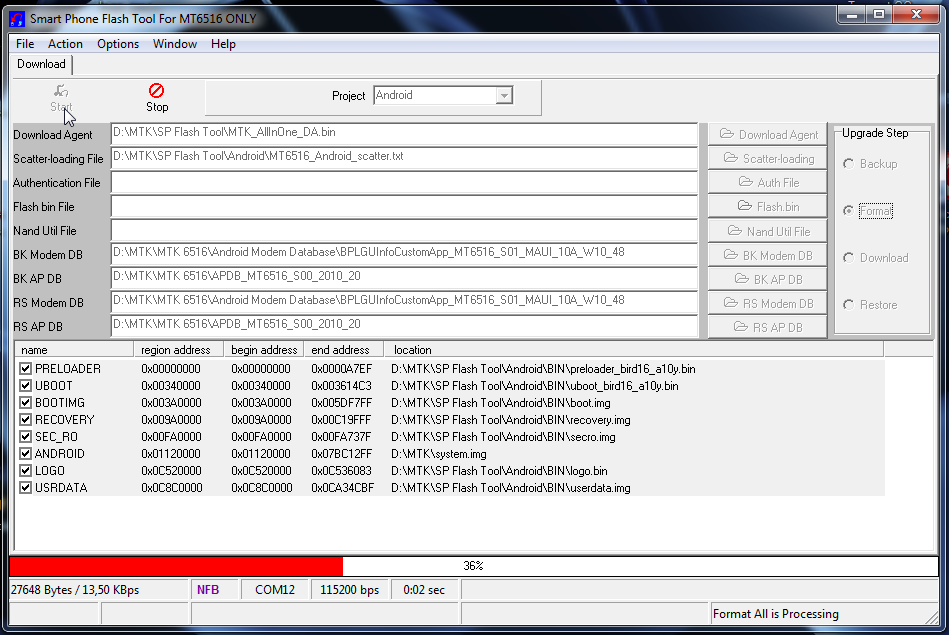
After the red progress bar is complete, the real format will begin and a green progress bar will appear.
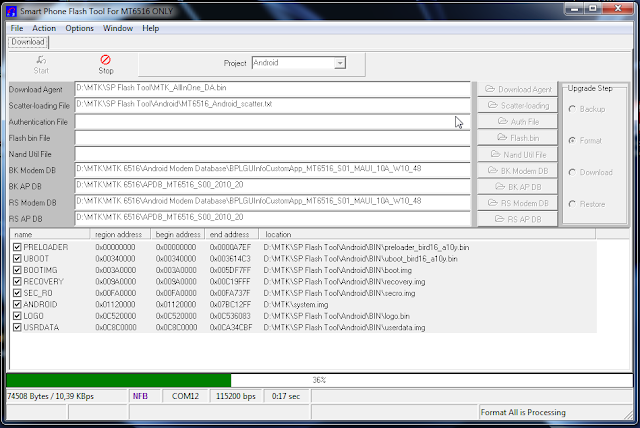
When the process is finished a new window will pop up, just press OK to continue.
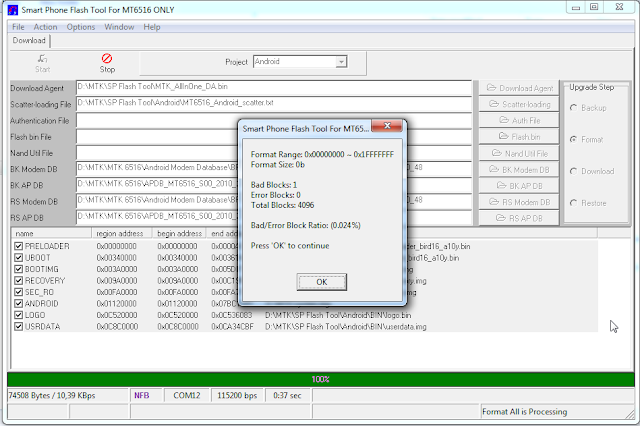
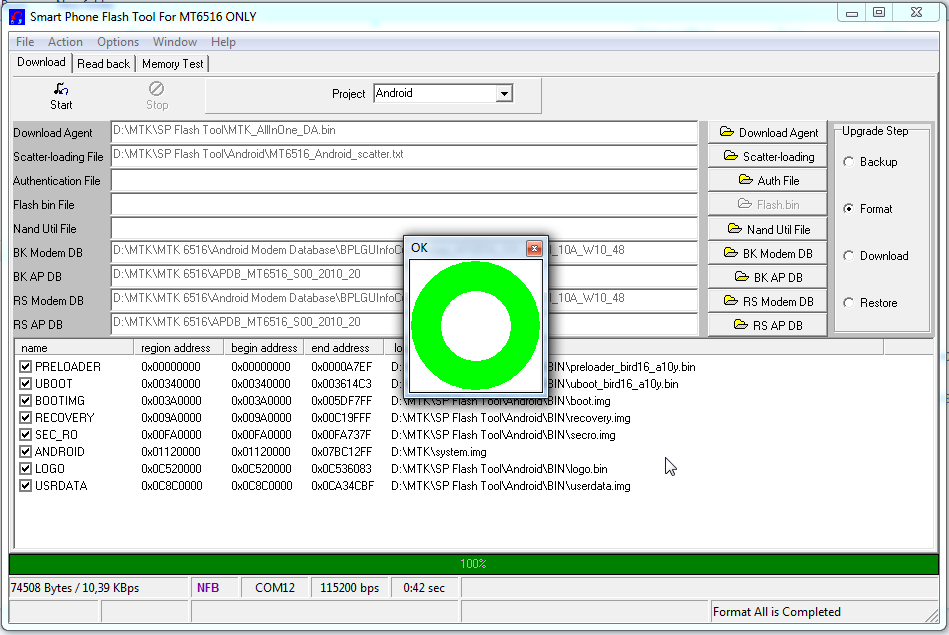
- Now remove the battery once again, keeping the serial cable connected to the PC and the phone.
- Click Download and make sure that every file needed to flash Android / Windows Mobile is selected:
- Android
- BK Modem DB / RS Modem DB - BPLGUInfoCustomApp_MT6516_S01_MAUI_10A_W10_48
- BK AP DB / RS Modem DB - APDB_MT6516_S00_2010_20
- PRELOADER - preloader_bird16_a10y.bin
- UBOOT - uboot_bird16_a10y.bin
- BOOTIMG - boot.img
- RECOVERY - recovery.img
- SEC_RO - secro.img
- ANDROID - system.img
- LOGO - logo.bin
- USERDATA - userdata.img
- Windows Mobile
- BK Modem DB / RS Modem DB - BPLGUInfoCustomApp_MT6516_S01_MAUI_09B_W10_16_MP_V 5
- BK AP DB / RS Modem DB - APDB_MT6516_S00_2010_20
- FLASH BIN file - flash.bin
- XLDR - MT6516_mldrnandforMTK.nb0
- EBOOT - MT6516_EBOOTNAND.nb0
- Android
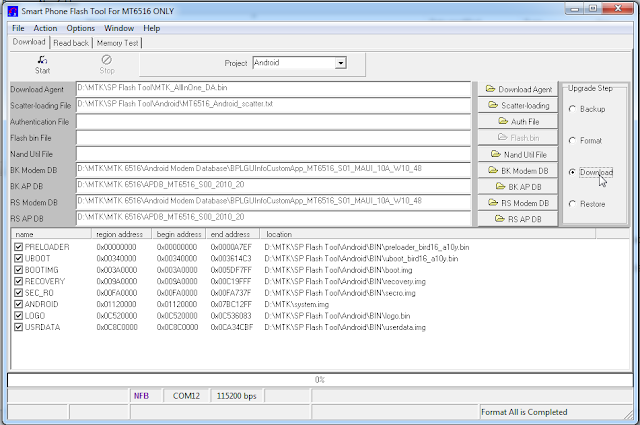
Click Start, replace the battery and press power button for a few seconds until you see the red progress bar along with the message Download is Processing.
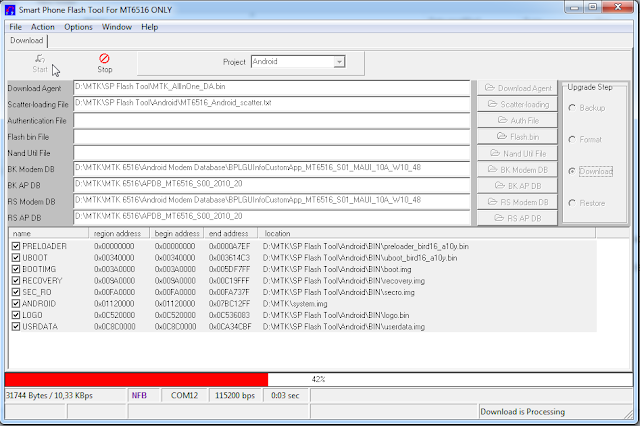
After the red progress bar is complete, there will appear a purple progress bar.
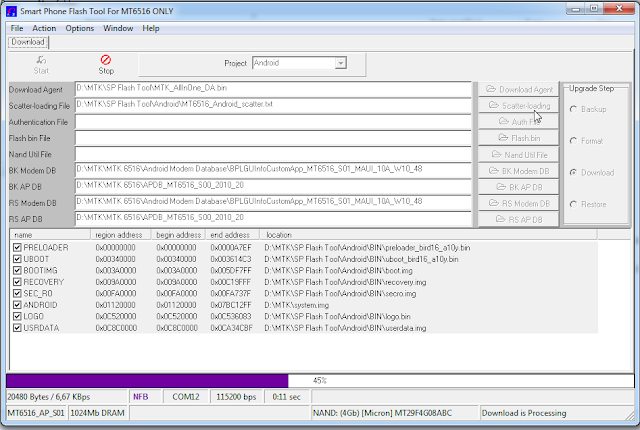
Right after the purple progress bar is complete, you’ll have to connect the normal USB data cable. The message will appear under the progress bar: “Please insert USB cable in x seconds”.
VolcanoBox2012 is NOW VolcanoBox2013-VolcanoBox V1.8.3 Coolsand/Rda USB & SE Xperia


Whats new ?
VolcanoBox Exclusive Update for
RDA & Coolsand
USB
Coolsand & Rda USB Read
(Default 4M flash,can select manually if it's big size)
Coolsand & Rda USB Write
(Support some flash ic )
Coolsand & Rda USB Read Password
Coolsand & Rda USB Format
(Support some flash ic )
Coolsand & Rda USB Read Info
(it can identify size and IMEI)
Original SonyErcisson Xperia
( Coming Soon )
Docomo SO-01B
E10i
E15i
E16
E16i
LT18i
MK16a
MT11i
MT15i
SK17i
R800
SO-01C
SO-02C
SO-03C
ST15i
ST17i
ST18i
U20
X8
X10
X10 Mini
X10 Mini Pro
Xperia Active
Xperia Arco
Xperia Arc
Xperia Arc S
Xperia W8
Xperia X10i
Xperia X10a
Xperia Mini
Xperia Mini Pro
Xperia Pro
Xperia Play
Xperia Ray
About Xperia Unlocking. it will be Direct Unlocking. It's almost Finished. Will update on next upcoming updates right after New Year Holidays !!
About Coolsand Usb update:
Don't ever think we copy from Monkey Donkey Team
 .
fact is they copy from M.....T....B.. i have some sold prove about it.
as you guys know Volcano is always ahead. This update which we gave you
now have some Exclusive Things. Which
phone Volcano can do on Usb no other can do till now !! if any one want
to see join me i will show. Also i don't have to show you guys will know
as you use it. So this is TRULY Exclusive & World's 1st RDA Models Supported
.
fact is they copy from M.....T....B.. i have some sold prove about it.
as you guys know Volcano is always ahead. This update which we gave you
now have some Exclusive Things. Which
phone Volcano can do on Usb no other can do till now !! if any one want
to see join me i will show. Also i don't have to show you guys will know
as you use it. So this is TRULY Exclusive & World's 1st RDA Models Supported How to use ?
You have 3 ways.
1st Detect Coolsand Usb pinout from volcanobox.
2nd Use Original cable.
3rd Use Manual pinout.
Keep in mind:
Coolsand Usb work on those phones which can comes into USB MASS MEMORY select. if phone is completely dead you have to use Rx Tx way.
Set pinout.
go to Coolsand Rda tab
Click on Usb mode
Untick Auto Pinfind
Select your desire operation
click on run
when mobile power on & it's say Usb mass memory
Press & Hold "0" button from mobile key pad
Install Drivers
from ( C:\Program Files\Volcano Team\VolcanoBox\Drivers\Phone Drivers\Coolsand USB )
For reference i made this HD Clear Result Video for you guys
!! Maximize your Volume & Watch it in HD !!
http://www.youtube.com/watch?v=VKFLL7-cwvs
!! Click here to download VolcanoBox 1.8.3 Full installer !!
Sprint GalaxyS3 Rooting the Easy Way
Beginners Guide
I know there are several how to root posts here but none are written in a way for the noob to understand. I decided to put together a detailed step by step guide for the beginner. This method isn't any different and doesn't bring anything new but it is written in a way that is easy to follow and understand. I would like to thank Team Epic for all their contributions.
Sprint GS3 Root Kit
-----Preparing your computer-----
Double click on the Sprint GS3 Root Kit and drag the Sprint GS3 Root Kit Folder to your Desktop.
-----NOTE-----
Your Samsung Drivers MUST be installed correctly on your computer prior to continuing.
-----Install your Sprint Samsung Drivers-----
Open "Sprint GS3 Root Kit" Folder
Double click on "Sprint-Samsung-USB-Driver.exe"
Wait until the software installs completely before plugging your device into the computer. When you have completed driver installation.
Plug your device into the computer with your usb cord. The computer should now tell you it is installing drivers, click on the details and wait until there is a green check by all the drivers. Unplugging your device before it's complete will cause you problems...
-----Preparing your Phone-----
Open "Files to put on your phone" Folder and copy "TeamEpic-Root-from-Recovery-v5.zip" to either you internal or external sdcard. Or you can download it directly to phone from this url: http://www.mediafire.com/?h203ct9rbn0cmnp and move the downloaded file to your internal or external sdcard.
-----NOTE-----
Download mode is achieved by turning off the phone. Then pressing and holding "volume down, power button and the (physical) home button simultaneously. You will continue to hold all 3 buttons until you see a warning. Then press the volume up button and you will be in download mode.
-----TIP-----
Recovery mode is a bit trickier. If you're a second too early or too late, your phone will skip going into recovery and boot normally. If this happens you will have to repeat the Odin process in it's entirety. So unless you are familiar with this, I would give it a few practice runs before starting Odin
Recovery mode is achieved pressing and holding "volume UP, power button and the (physical) home button simultaneously. Watching the screen closely, release all 3 buttons as soon as you see the word Samsung. If timed correctly it will boot into recovery in about 10-20 seconds (after releasing). Remember if you are too early or late the phone will boot normally and skip recovery.
-----WARNING-----
DO NOT LET THE PHONE BOOT AFTER FLASHING RECOVERY IN ODIN.. IF YOUR PHONE BOOTS BEFORE FLASHING TEAM EPIC ROOT FROM RECOVERY IN CWM, CUSTOM RECOVERY WILL NOT STICK AND YOU WILL HAVE TO START OVER..
-----Using Odin-----
For those who prefer TWRP Recovery (Which isn't in the kit) I am adding it here. Just replace the recovery.tar file provided in the kit with this one and you will have the most recent TWRP Recovery. Just flash it in Odin the same way you would the cwm provided in the kit.
Download TWRP 2.3.1.0 here.
1. Open the "Odin307" folder and right click on "Odin3 v3.07.exe" and choose run as administrator. Odin will open.
2. Remove battery cover from phone for future access
3. Place your phone into download mode. See above Download note.
4. Plug your usb cord to your phone and computer and wait until you see any number and com in the com block
5. Click on the PDA button and browse to "recovery.tar.md5" in your Root GS3 Folder.
6. Verify that both Auto Reboot and F. Rest Time are UNCHECKED.

7. If everything is like the picture click on the start button. It should move very quickly as recovery is a small file. It is normally completed within 10-20 seconds (depending on the speed of your computer and usb port).
-----NOTE-----
Sometimes Odin will not show "PASS!" in the top left corner until after the phone is unplugged. So observe the message window as well. If it shows "All Threads completed (Succeed 1 / Failed 0) you should be fine.
8. Remove Battery and disconnect phone from computer.

-----Flashing Root in Recovery-----
1. Install battery
2. Place your phone into Recovery Mode.
-----INFO-----The Recovery that you installed is a touch screen recovery. You will not need use the buttons to navigate through the recovery menus.
3. Once in recovery tap on "install zip from sdcard".
4. Now you will tap either "choose zip from sdcard" or "choose zip from external sdcard"
5. Scroll by swyping up and down on screen. Tap on "TeamEpic-Root-from-Recovery-v5.zip.
6. Tap on "- Yes - Install TeamEpic-Root-from-Recovery -v5.
Once complete, tap the "go back" button once and then tap "reboot system now".
You Are now fully rooted with custom recovery installed.
I know there are several how to root posts here but none are written in a way for the noob to understand. I decided to put together a detailed step by step guide for the beginner. This method isn't any different and doesn't bring anything new but it is written in a way that is easy to follow and understand. I would like to thank Team Epic for all their contributions.
WARNING
Skunk
Ape1 is not responsible for your phone. This is for the SPRINT GS3
ONLY!! By Using this guide you are assuming all the risks.
ONE FILE TO DOWNLOAD ROOT KIT
I
decided to make all the files for rooting, pictures and
instructions.txt in a single zip file. So (if you prefer) you can
download the single zip file, put it on your desktop, double click on
"Sprint GS3 Root Kit.zip" and drag the "Sprint GS3 Root Kit" folder onto
your desktop. Everything needed for root and recovery is in that
folder. You can use the instructions in the kit or you can come back to
this page. I've included instructions in both and text and pdf file
formats.Sprint GS3 Root Kit
-----Preparing your computer-----
Double click on the Sprint GS3 Root Kit and drag the Sprint GS3 Root Kit Folder to your Desktop.
-----NOTE-----
Your Samsung Drivers MUST be installed correctly on your computer prior to continuing.
-----Install your Sprint Samsung Drivers-----
Open "Sprint GS3 Root Kit" Folder
Double click on "Sprint-Samsung-USB-Driver.exe"
Wait until the software installs completely before plugging your device into the computer. When you have completed driver installation.
Plug your device into the computer with your usb cord. The computer should now tell you it is installing drivers, click on the details and wait until there is a green check by all the drivers. Unplugging your device before it's complete will cause you problems...
-----Preparing your Phone-----
Open "Files to put on your phone" Folder and copy "TeamEpic-Root-from-Recovery-v5.zip" to either you internal or external sdcard. Or you can download it directly to phone from this url: http://www.mediafire.com/?h203ct9rbn0cmnp and move the downloaded file to your internal or external sdcard.
-----NOTE-----
Download mode is achieved by turning off the phone. Then pressing and holding "volume down, power button and the (physical) home button simultaneously. You will continue to hold all 3 buttons until you see a warning. Then press the volume up button and you will be in download mode.
-----TIP-----
Recovery mode is a bit trickier. If you're a second too early or too late, your phone will skip going into recovery and boot normally. If this happens you will have to repeat the Odin process in it's entirety. So unless you are familiar with this, I would give it a few practice runs before starting Odin
Recovery mode is achieved pressing and holding "volume UP, power button and the (physical) home button simultaneously. Watching the screen closely, release all 3 buttons as soon as you see the word Samsung. If timed correctly it will boot into recovery in about 10-20 seconds (after releasing). Remember if you are too early or late the phone will boot normally and skip recovery.
-----WARNING-----
DO NOT LET THE PHONE BOOT AFTER FLASHING RECOVERY IN ODIN.. IF YOUR PHONE BOOTS BEFORE FLASHING TEAM EPIC ROOT FROM RECOVERY IN CWM, CUSTOM RECOVERY WILL NOT STICK AND YOU WILL HAVE TO START OVER..
-----Using Odin-----
For those who prefer TWRP Recovery (Which isn't in the kit) I am adding it here. Just replace the recovery.tar file provided in the kit with this one and you will have the most recent TWRP Recovery. Just flash it in Odin the same way you would the cwm provided in the kit.
Download TWRP 2.3.1.0 here.
1. Open the "Odin307" folder and right click on "Odin3 v3.07.exe" and choose run as administrator. Odin will open.
2. Remove battery cover from phone for future access
3. Place your phone into download mode. See above Download note.
4. Plug your usb cord to your phone and computer and wait until you see any number and com in the com block
5. Click on the PDA button and browse to "recovery.tar.md5" in your Root GS3 Folder.
6. Verify that both Auto Reboot and F. Rest Time are UNCHECKED.

7. If everything is like the picture click on the start button. It should move very quickly as recovery is a small file. It is normally completed within 10-20 seconds (depending on the speed of your computer and usb port).
-----NOTE-----
Sometimes Odin will not show "PASS!" in the top left corner until after the phone is unplugged. So observe the message window as well. If it shows "All Threads completed (Succeed 1 / Failed 0) you should be fine.
8. Remove Battery and disconnect phone from computer.

-----Flashing Root in Recovery-----
1. Install battery
2. Place your phone into Recovery Mode.
-----INFO-----The Recovery that you installed is a touch screen recovery. You will not need use the buttons to navigate through the recovery menus.
3. Once in recovery tap on "install zip from sdcard".
4. Now you will tap either "choose zip from sdcard" or "choose zip from external sdcard"
5. Scroll by swyping up and down on screen. Tap on "TeamEpic-Root-from-Recovery-v5.zip.
6. Tap on "- Yes - Install TeamEpic-Root-from-Recovery -v5.
Once complete, tap the "go back" button once and then tap "reboot system now".
You Are now fully rooted with custom recovery installed.
ViberFreeCallsMessages_v2.2.2.22
ViberFreeCallsMessages_v2.2.2.22





Download zip file
ViberFreeCallsMessages_v2.2.2.22 - Download - 4shared





Download zip file
ViberFreeCallsMessages_v2.2.2.22 - Download - 4shared
China J5000 COOLSAND OK FLASH FILE100%
j5000 GRESSO AND G MOBILE-COOLSAND OK FLASH FILE %

j5000-G mobile-8853A-4MB
j5000-GRESSO-RDA-8851A-4MB
j5000-GRESSO-RDA-8853B-4MB

j5000-G mobile-8853A-4MB
j5000-GRESSO-RDA-8851A-4MB
j5000-GRESSO-RDA-8853B-4MB
Symphony W25 Hard Reset & Root Tested
Symphony W25 Hard Reset & Root Tested
Found Hard Reset & Root methods:
Detailed Method for Rooting Symphony W25
Step 1:
Download the ROM from the following link: update.zip
Step 2:
Copy the downloaded update.zip file to the root of the memory card and then insert the memory card into the phone.
Step 3:
Power off the phone (note the battery should be kept above 50%) press and hold up the volume + key sources

Continue holding


Until the recovery screen appears red, then let go

Step 4:
Select apply update from sdcard (in the recovery screen, use the volume key up to move up and down, press and hold the power key to
select)

Step 5:
Select the file update.zip

Wait till your ROM file gets installed

The machine has completed installing ROM file

Step 6: Select Reboot now

Found Hard Reset & Root methods:
Detailed Method for Rooting Symphony W25
Step 1:
Download the ROM from the following link: update.zip
Step 2:
Copy the downloaded update.zip file to the root of the memory card and then insert the memory card into the phone.
Step 3:
Power off the phone (note the battery should be kept above 50%) press and hold up the volume + key sources

Continue holding


Until the recovery screen appears red, then let go

Step 4:
Select apply update from sdcard (in the recovery screen, use the volume key up to move up and down, press and hold the power key to
select)

Step 5:
Select the file update.zip

Wait till your ROM file gets installed

The machine has completed installing ROM file

Step 6: Select Reboot now

[REF] Galaxy S 2 Shipped Modem Collection

Vodafone Australia DUKF4 - GO (CWM Flashable)
Vodafone Australia DUKF4 - GO
Thailand DCKF1 - GO
Telstra Australia DVKF2 - GO
Telecom New Zealand DOKG2- GO
Cellcom Israel JIKJ1 - GO
Pelephone Israel JJKF3 - GO
Cellcom Israel JIKI2 - GO
Pelephone Israel JJKI2 - GO
Thailand DCKL1 - GO
Thailand DCKL1 - GO (CWM flashable)
***New I9100T Modem from Vodafone Australia*** DUKJ1- GO
DUKJ1 GO
Modems collected by others
VEYKA'S MODEM COLLECTION (CWM flashable) (thanks to veyka): GO
KALPIK'S MODEM COLLECTION (CWM flashable) (thanks to kalpik): GO
OBIHOERNCHEN'S MODEM COLLECTION (CWM flashable) (thanks to obihoernchen): GO
CHRIS264'S MODEM COLLECTION (thanks to chris264): GO
PANGIOTI'S MODEM COLLECTION (thanks to pangiotis24): GO
KALPIK'S MODEM COLLECTION (CWM flashable) (thanks to kalpik): GO
OBIHOERNCHEN'S MODEM COLLECTION (CWM flashable) (thanks to obihoernchen): GO
CHRIS264'S MODEM COLLECTION (thanks to chris264): GO
PANGIOTI'S MODEM COLLECTION (thanks to pangiotis24): GO
All Motorola Android Update Firmwares Free Download
Update log
Subscribe to:
Comments (Atom)


