>
[GUIDE] How to extract FTF file step by step [GB/ICS/JB] [Newbie]
The reason behind to post this guide, if you had
forgotten to make backup before flashing any mod. you don't need to
write a post for getting the files of stock one.
you can get it from your ftf file and drag n drop into that flashable.zip which one you applied.
&
Rom porter can easily get the system dump.....
Before going to proceed this tutorial you need
you can get it from your ftf file and drag n drop into that flashable.zip which one you applied.
&
Rom porter can easily get the system dump.....
Before going to proceed this tutorial you need
Instructions:
- your desired ftf file which you want to extract.
- winrar
- Flashtool
- ext4_unpacker [ attached ]
First,open your ftf file via winrar and get the system.sin file.
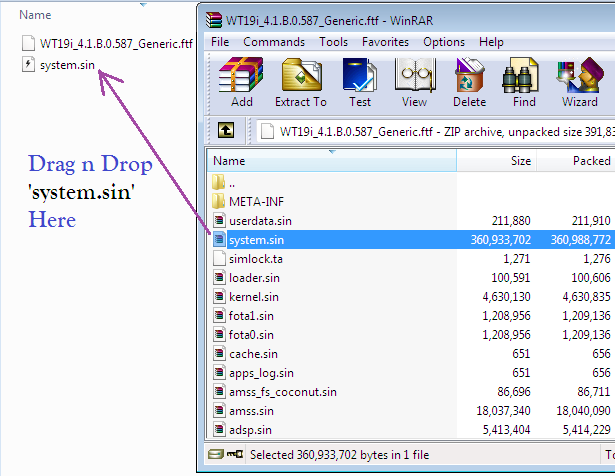
Second,
wait untill flastool shows 'Data Extraction finished'
- open Flashtool
- go to Tools -> Sin Editor
- click on '...' button
- open the system.sin
- click 'Dump data' button
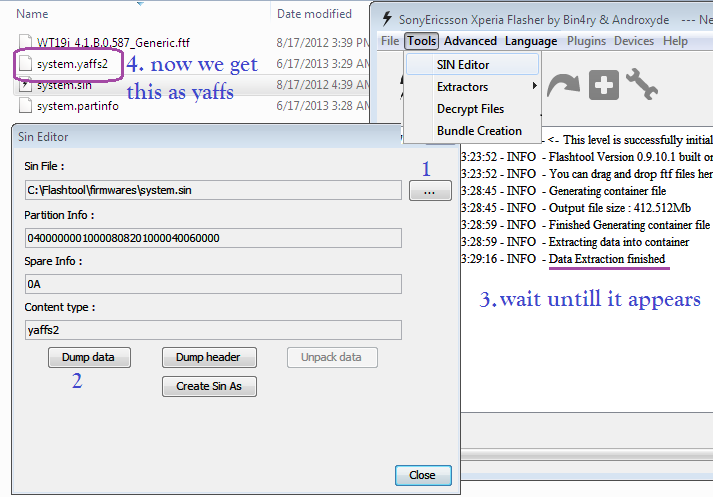
Note: the below method depends on which one you get. 1st one is for yaffs2 & 2nd one is for ext4
Third,
extraction will start
- open Flashtool
- go to Tools -> Extractors -> yaffs2
- open system.yaffs2
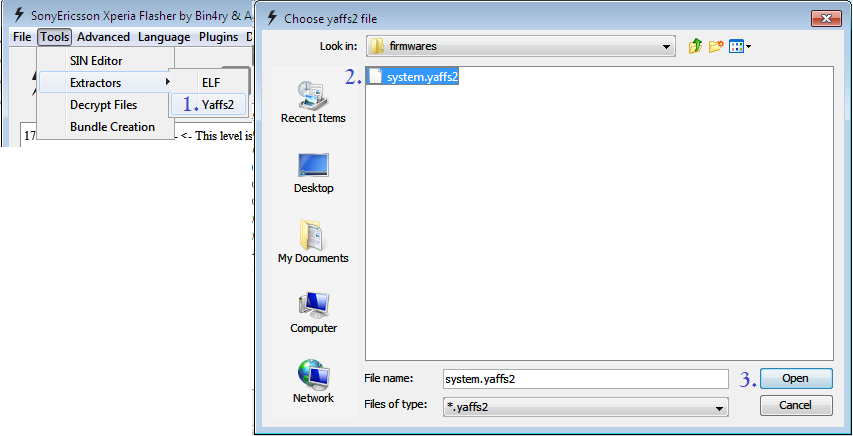
wait untill flashtool shows 'Extraction finished'
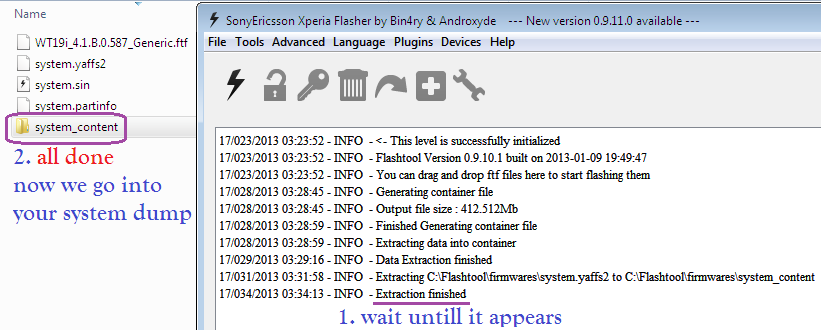
now you get the system dump.
for system.ext4
- open ext4_unpacker
- click on the 'folder icon'
- open system.ext4
- select all
- click right button of mouse
- click Extract
- select the destination folder where the files of system.ext4 will be extracted
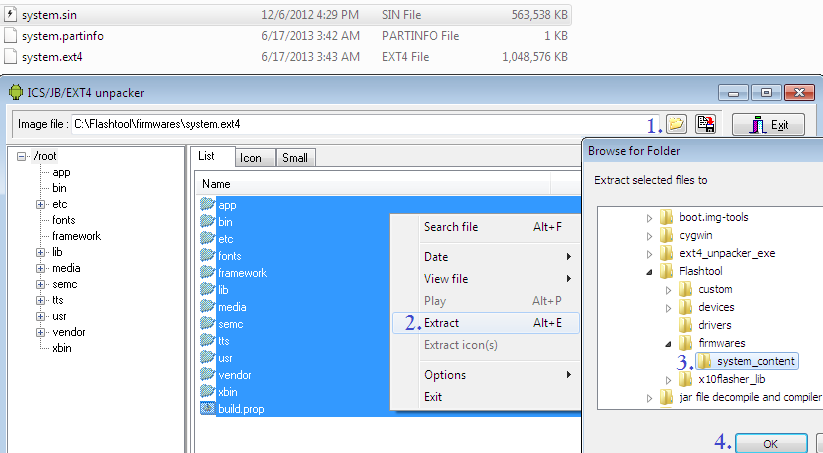
ext4_unpacker_exe.zip - [Click for QR Code]
Done








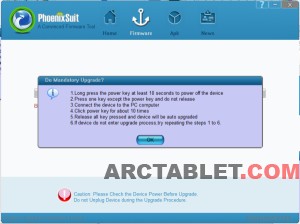

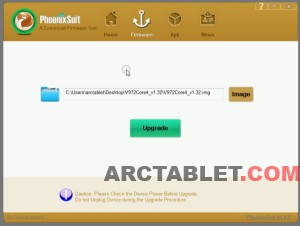


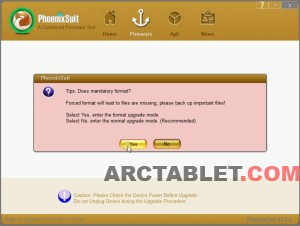








 ,you can also apply this method on other chiness or spreadtrum devices ! it's safe
,you can also apply this method on other chiness or spreadtrum devices ! it's safe





