PhoenixSuit custom Windows application. This tutorial will
explain the different steps to successfully flash a tablet based on
Allwinner A31
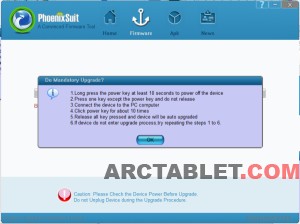
Step 1. Download and install PhoenixSuit
PhoenixSuit Windows program is usually included with your tablet’s firmware archive.
For convenience, we are including a copy for download here: PhoenixSuit download
PhoenixSuitPacket_v1.0.6.zip
Older versions for archive: PhoenixSuitPacket_v1.0.6.zip Install PhoenixSuit by running the installer program PhoenixSuitPacket_v1.0.5.msi (the file name may vary depending on the program version) on your computer. The installer is in Chinese, but it’s quite straightforward pushing next button (situated on the right side) until the installation completes. Have a look on our video below to see the installation process in details.

Step 2. Download firmware image for your tablet and load it in PhoenixSuit
You need to download the firmware for your device. Manufacturers usually provide firmwares on their website. We also hold copies to latest firmwares on our forum. See at the end of this article for references. Once PhoenixSuit is installed, you can load your tablet firmware. Click on the Firmware button then Image button and locate the .img file on your hard drive corresponding to the firmware you wish to flash.
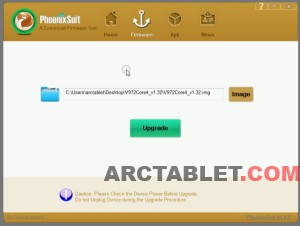
Step 3. Put the tablet in flash mode
This step may appear a bit tricky as it requires playing with the hardware button on the tablet. Allwinner describes the procedure in the screen below:
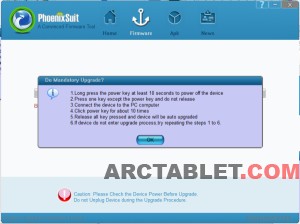
Basically you need to do the following:
Disconnect the microUSB cable from your tablet
Shutdown the tablet, either from Android shutdown menu, or by pressing the Power button for about 10 seconds. The tablet screen should be black when the tablet is off.
Press the Home button on the tablet, plug in the micro USB cable on the tablet, while keeping the home button pressed.

While keeping the Home button pressed, make short presses (about half a second duration each) on the Power button for about 10 times or until you see the dialog below on the Windows machine.
 Once the tablet has entered in flash mode, you should see the dialog below.
Once the tablet has entered in flash mode, you should see the dialog below.
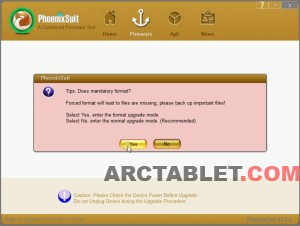
Please click Yes button to allow Format mode
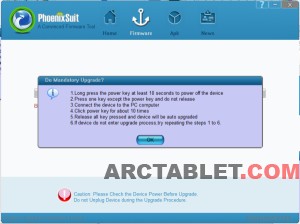
Step 1. Download and install PhoenixSuit
PhoenixSuit Windows program is usually included with your tablet’s firmware archive.
For convenience, we are including a copy for download here: PhoenixSuit download
PhoenixSuitPacket_v1.0.6.zip
Older versions for archive: PhoenixSuitPacket_v1.0.6.zip Install PhoenixSuit by running the installer program PhoenixSuitPacket_v1.0.5.msi (the file name may vary depending on the program version) on your computer. The installer is in Chinese, but it’s quite straightforward pushing next button (situated on the right side) until the installation completes. Have a look on our video below to see the installation process in details.

Step 2. Download firmware image for your tablet and load it in PhoenixSuit
You need to download the firmware for your device. Manufacturers usually provide firmwares on their website. We also hold copies to latest firmwares on our forum. See at the end of this article for references. Once PhoenixSuit is installed, you can load your tablet firmware. Click on the Firmware button then Image button and locate the .img file on your hard drive corresponding to the firmware you wish to flash.
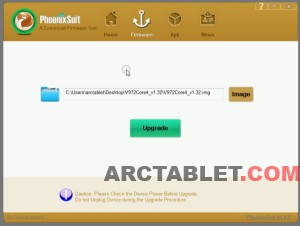
Step 3. Put the tablet in flash mode
This step may appear a bit tricky as it requires playing with the hardware button on the tablet. Allwinner describes the procedure in the screen below:
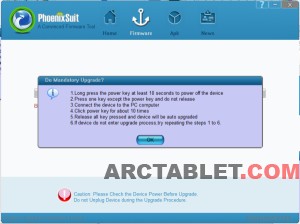
Basically you need to do the following:
Disconnect the microUSB cable from your tablet
Shutdown the tablet, either from Android shutdown menu, or by pressing the Power button for about 10 seconds. The tablet screen should be black when the tablet is off.
Press the Home button on the tablet, plug in the micro USB cable on the tablet, while keeping the home button pressed.

While keeping the Home button pressed, make short presses (about half a second duration each) on the Power button for about 10 times or until you see the dialog below on the Windows machine.
 Once the tablet has entered in flash mode, you should see the dialog below.
Once the tablet has entered in flash mode, you should see the dialog below.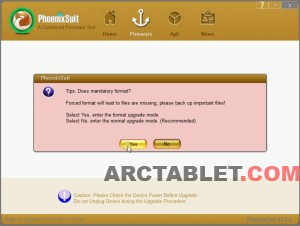
Please click Yes button to allow Format mode

No comments:
Post a Comment