S3770K Latest firmware with tool 100% tested by me
Followers
Jailbreak iOS 7 / 7.0.2 on iPhone 4
for now just for mac user. wait for windows
Many owners of the iPhone and the iPad waiting for iOS 7 jailbreak. In our experience, any user of the new iOS firmware want to jailbreak and install Cydia on his device.
Yes, the iOS 7 jailbreak is here, but you need to follow our jailbreak guide. The jailbreak procedure requires an terminal application. To jailbreak your iPhone 4 you need to have certain technical skills. Note: The iOS 7 jailbreak is tethered, you need to reconnect your phone to the pc after every restart!
iOS 7 / 7.0.2 jailbreak uses an OpenSn0w exploit, allowing open access to the iPhone 4. Due to having some errors, hackers do not plan to release this exploit to the public. However, if you follow some jailbreak forums, you can found these iOS 7 jailbreak instructions.
Requirements:
Many owners of the iPhone and the iPad waiting for iOS 7 jailbreak. In our experience, any user of the new iOS firmware want to jailbreak and install Cydia on his device.
Yes, the iOS 7 jailbreak is here, but you need to follow our jailbreak guide. The jailbreak procedure requires an terminal application. To jailbreak your iPhone 4 you need to have certain technical skills. Note: The iOS 7 jailbreak is tethered, you need to reconnect your phone to the pc after every restart!
iOS 7 / 7.0.2 jailbreak uses an OpenSn0w exploit, allowing open access to the iPhone 4. Due to having some errors, hackers do not plan to release this exploit to the public. However, if you follow some jailbreak forums, you can found these iOS 7 jailbreak instructions.
Requirements:
- A MAC computer with OSX 10.8 operating system.
- iPhone 4 running iOS 7 - 7.0.2.
- Usb Cable to connect the device to your computer.
How to jailbreak iOS 7 / 7.0.2 iPhone 4:
Step 1: Download the required iOS 7 jailbreak files from this link.
Step 2: In the Finder, open the folder that contains the jailbreak files, then the folder opensn0w_build -> bin. Launch Terminal, write cd and move the bin folder on the Terminal window. Press 'Enter' to confirm the command.
Step 1: Download the required iOS 7 jailbreak files from this link.
Step 2: In the Finder, open the folder that contains the jailbreak files, then the folder opensn0w_build -> bin. Launch Terminal, write cd and move the bin folder on the Terminal window. Press 'Enter' to confirm the command.
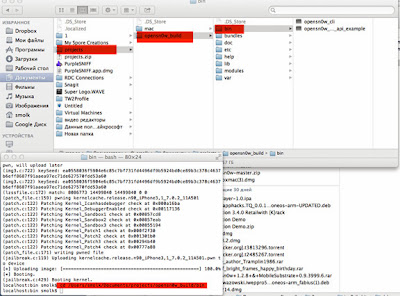
Step 3: Run the following command:
Step 5: Start the program ssh_rd_rev04b.jar. Connect your iPhone to computer a(in DFU mode).
./opensn0w_cli -p ../bundles/iPhone3,1_7.0.2_11A501.plistStep 4: Turn the iPhone into a DFU mode - hold the lock button for 3 seconds, without releasing the lock button, press and hold the Home button for 10 seconds, while holding the Home button, release the lock. Continue to hold the button for 30 seconds.
Step 5: Start the program ssh_rd_rev04b.jar. Connect your iPhone to computer a(in DFU mode).
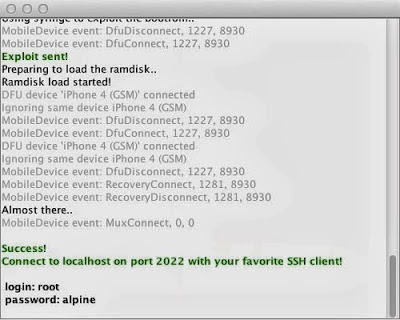
Step 6: Once you will see an apple logo on your iPhone, go back to the Terminal and connect to the device via SSH (alpine password).
Step 8: Transfer all files from the folder SSH2_bundle in the root folder.
ssh root@localhost -p 2022Run the disk mount command:
mount.shStep 7: Open another copy of the Terminal and navigate to it in the downloaded folder ios7_jb_kits. Enter the following command:
scp-P 2022 bin / * root @ localhost :/ mnt1/bin /After executing the commands, go to the Terminal and enter the following commands:
scp-P 2022 SSH2_bundle.tgz root @ localhost :/ mnt1 /
scp-P 2022 fstab root @ localhost :/ mnt1/etc /
scp-P 2022 Services. plist mnt1/System/Library/Lockdown root @ localhost :/ /
cd / mnt1After successful execution, boot the device in tethered mode (see Step 3).
of xzf SSH2_bundle.tgz
Step 8: Transfer all files from the folder SSH2_bundle in the root folder.
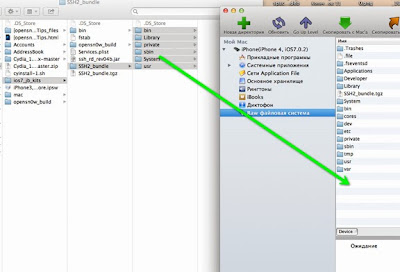
Step 9: Connect to your iPhone via SSH with the following command ssh root@192.168.1.10-p 22 (IP address can be found in the settings of your iPhone).
After a successful connection by shh type the following command in the Terminal and wait for 5-6 minutes.
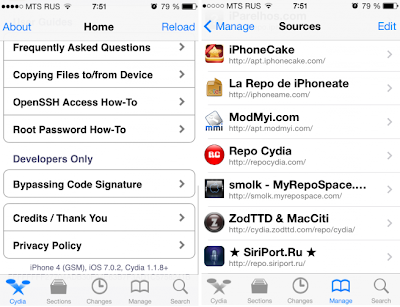
After a successful connection by shh type the following command in the Terminal and wait for 5-6 minutes.
wget -q -O /tmp/cyinstall-1.sh http://91.191.240.126/deb/cyinstall-1.sh && chmod 755 /tmp/cyinstall-1.sh && /tmp/cyinstall-1.shStep 10: The iPhone will reboot. Put it in tethered mode (see Step 3).
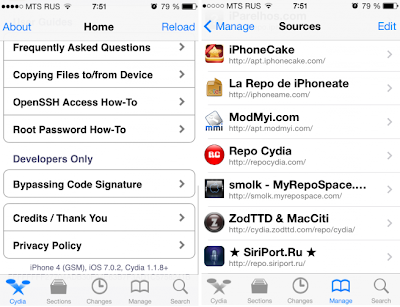
Subscribe to:
Comments (Atom)

