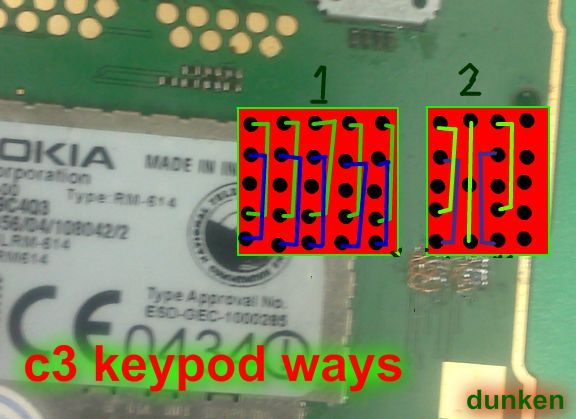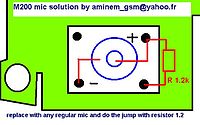Followers
Symphony w10( android ) hard reset see inside
Symphony w10( android ) hard reset

Symphony w10 hard reset...
press and hold volume up and down button...
keep pressing these two button press power button for 2-5seconds
then show ur mobile screen..
recovery mode: volume up
factory mode: volume down.
with volume up select recovery mode( touch options button )
then select factory data reset.
when ur phone is complete reset.
reboot ur phone use options...
Symphony w10 hard reset...
press and hold volume up and down button...
keep pressing these two button press power button for 2-5seconds
then show ur mobile screen..
recovery mode: volume up
factory mode: volume down.
with volume up select recovery mode( touch options button )
then select factory data reset.
when ur phone is complete reset.
reboot ur phone use options...
Download iOS-6 Released For very New iPad's[iPad2,5 | iPad3,4 only],iTunes in Nov
Today Apple Has released firmware version 6.0 for recently released new iPad's.

6.0 (iPad Mini WiFi)


6.0 (iPad 4 WiFi)


6.0 (iPad Mini WiFi)


6.0 (iPad 4 WiFi)

- 6.0.0 (iPad Mini WiFi): iPad2,5_6.0_10A406_Restore.ipsw
- 6.0.0 (iPad 4 WiFi): iPad3,4_6.0_10A406_Restore.ipsw
Apple Delays New iTunes Until November
Apple has announced that its new version of iTunes is delayed but will be released before the end of November, reports AllThingsD.
The site received the following statement from Apple Spokesperson Tom Neumayr.
“The new iTunes is taking longer than expected and we wanted to take a little extra time to get it right. We look forward to releasing this new version of iTunes with its dramatically simpler and cleaner interface, and seamless integration with iCloud before the end of November.”
Analisis Nokia X2-00 short keypad by Best
steps:
1. Open INFINITY BB5 BEST
2. Connecting USB , SELECT READ FULLFLASH To enter local mode hp
3. misc tab and click open key board test ..
4. wait until there is a command that will tell push the button on the test
5. click end test and see the results:
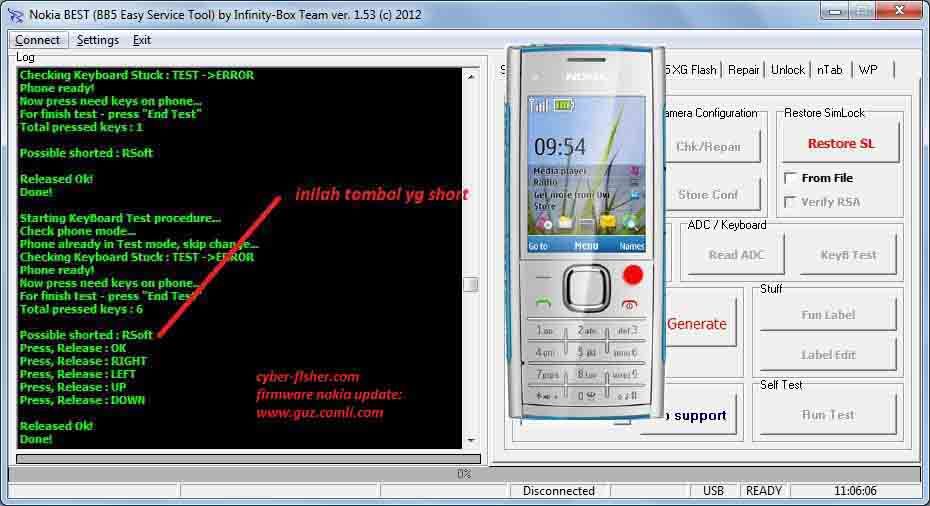
6. this test results look posible shorted: R SOFT (RIGHT SOFT / KEY button POWER BUTTON ABOVE)
7. check, turns the outer lane and inner disconnected.

1. Open INFINITY BB5 BEST
2. Connecting USB , SELECT READ FULLFLASH To enter local mode hp
3. misc tab and click open key board test ..
4. wait until there is a command that will tell push the button on the test
5. click end test and see the results:
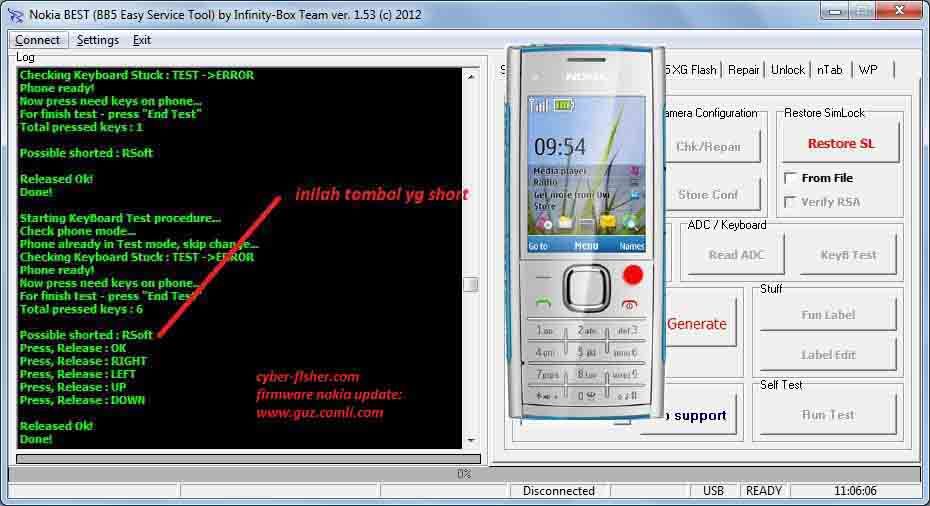
6. this test results look posible shorted: R SOFT (RIGHT SOFT / KEY button POWER BUTTON ABOVE)
7. check, turns the outer lane and inner disconnected.

COBY KYRos MID7012 PASSWORD LOCK DONE VIA HARD RESET.......
Unit and problem:
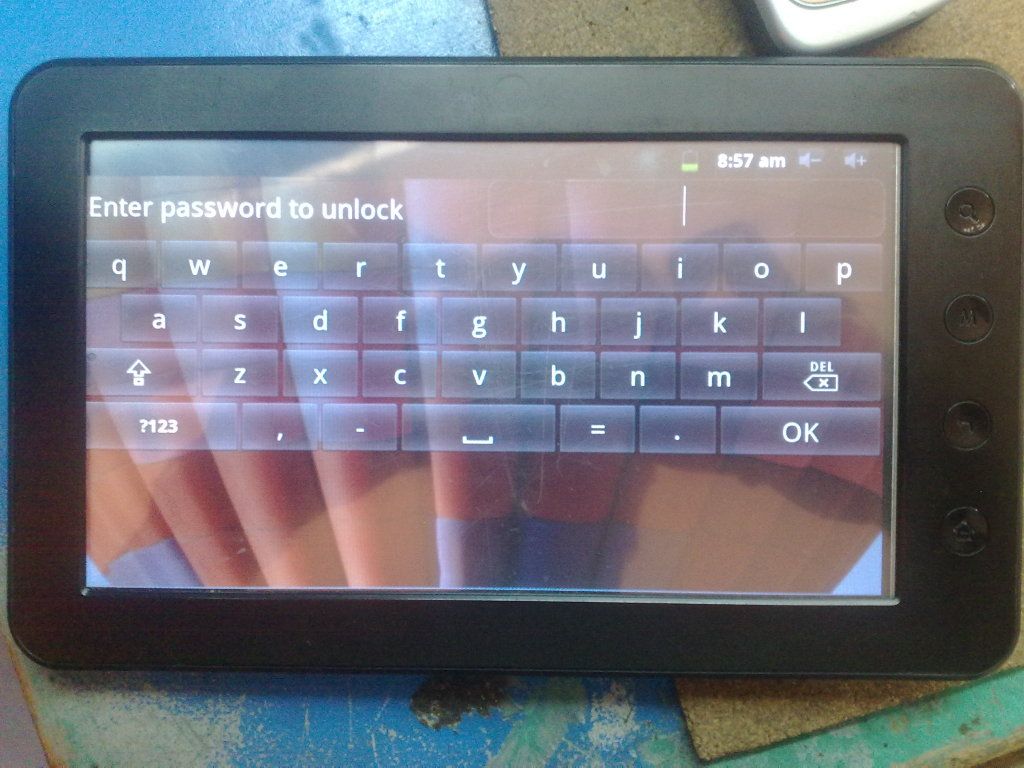
Procedure:
Fully turn off the unit...
Press and hold BACK BUTTON together with POWER SWITCH...Until this is appeared...
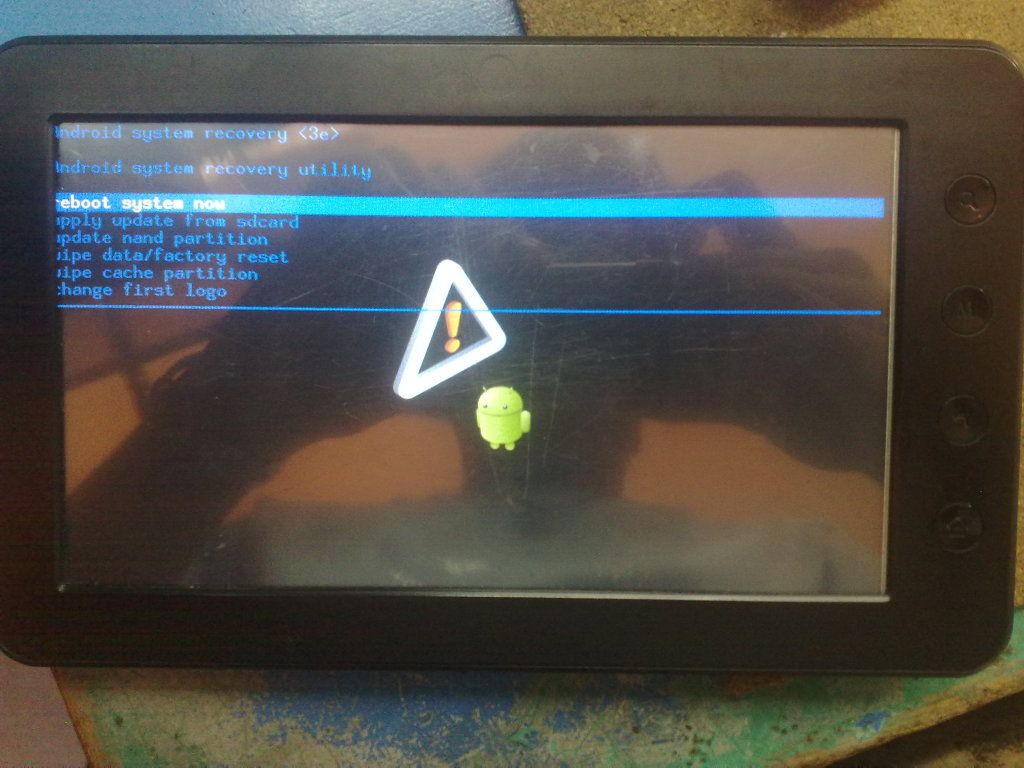
choose wipe data/factory reset
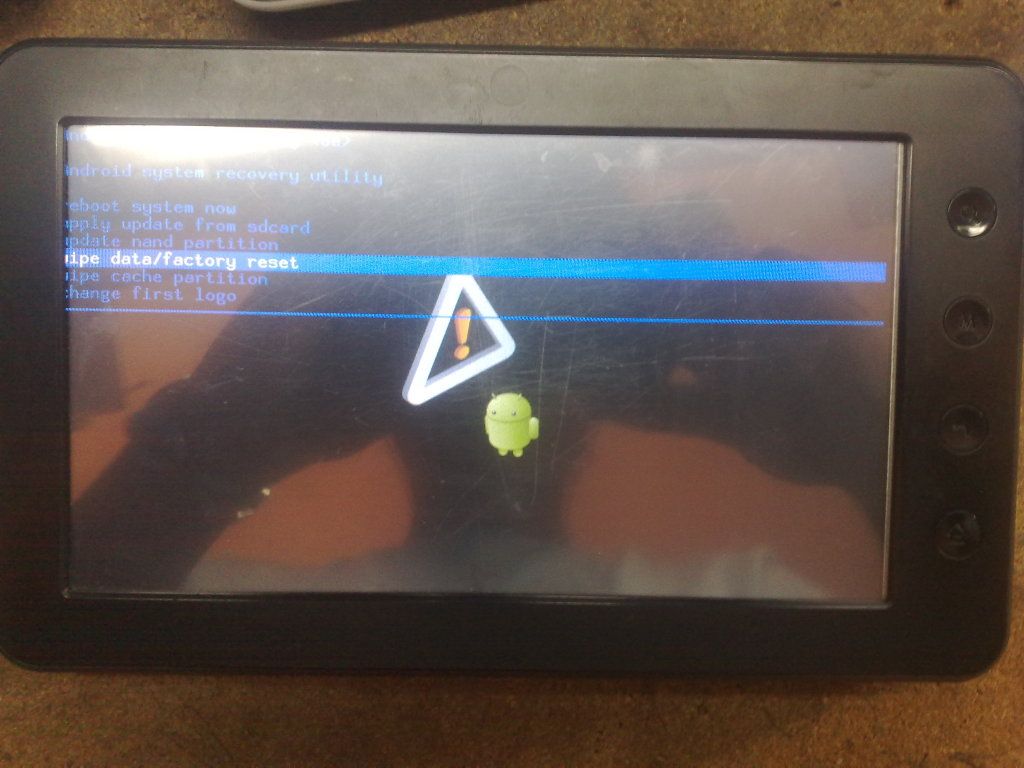
choose yes...
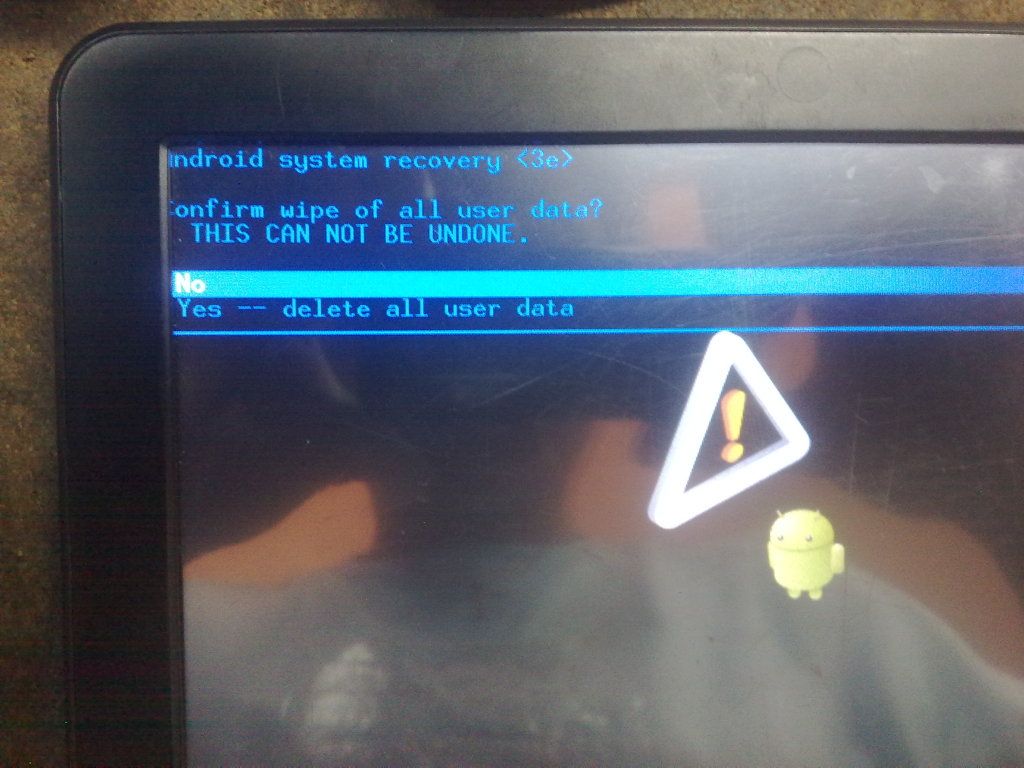
then reboot
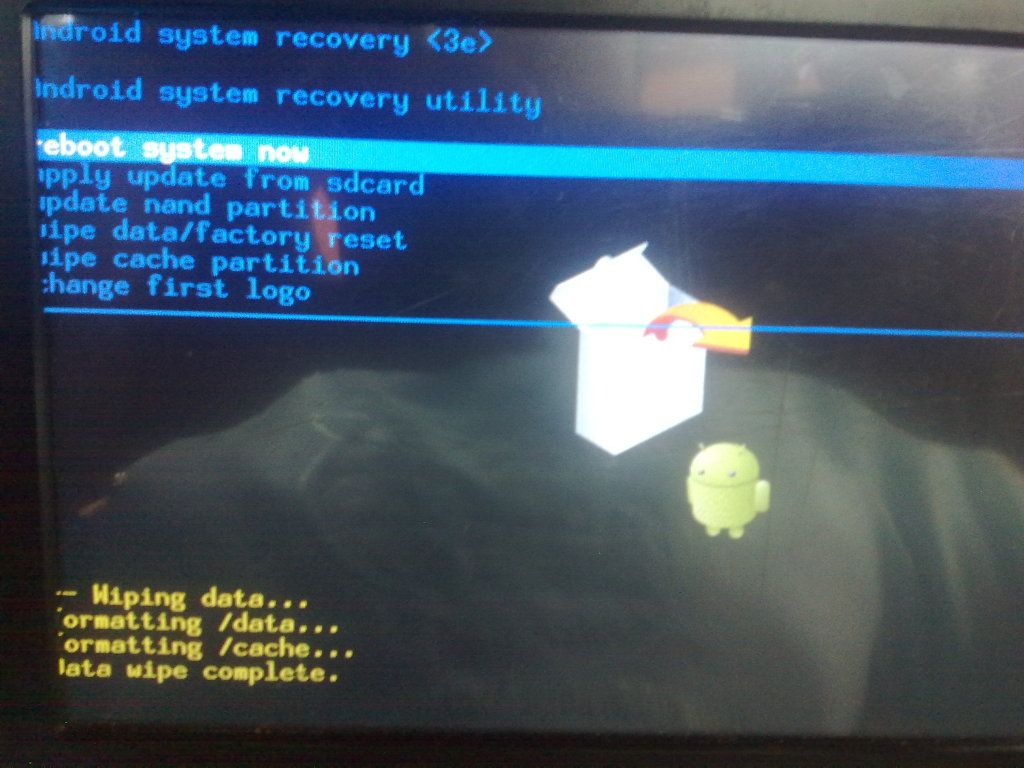
and your done....
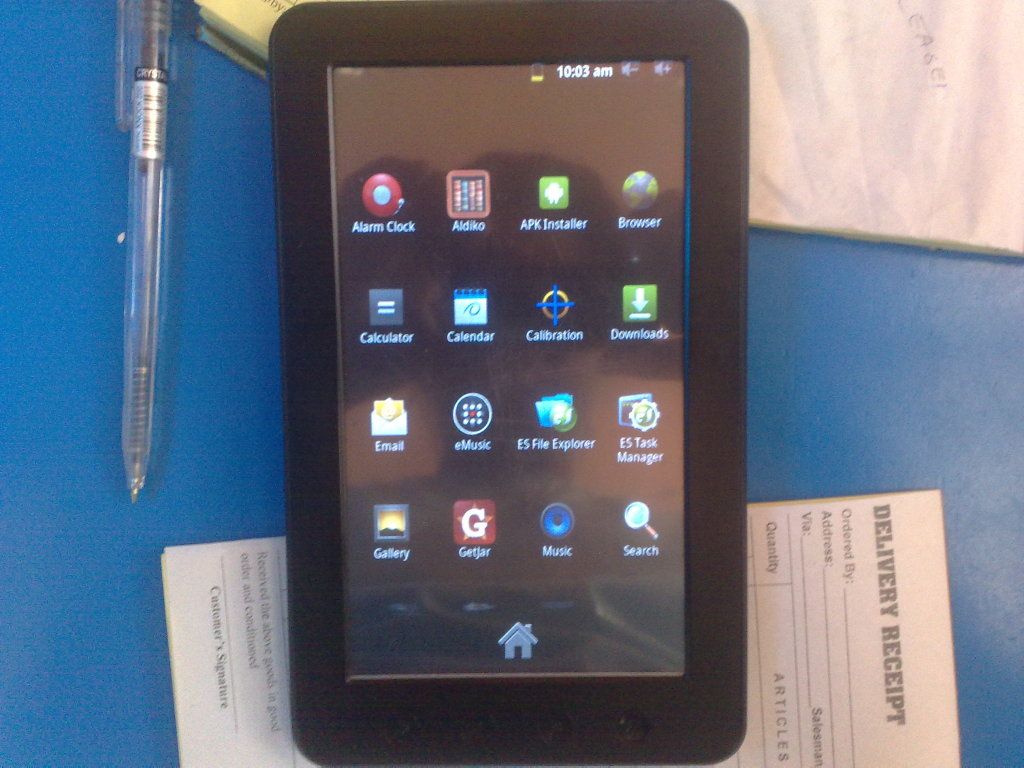
HAPPY TO POST........


Samsung Galaxy Beam GT-i8530 Hard Reset Solution
Samsung Galaxy Beam GT-i8530
HARD-RESET

PRESS VOLUEM+HOME BUTTON+POWER BUTTON PRESS AND HOLD 8 SEC....
AND WIPE/FACTORY SETTING
THAN REBROTTE PHONE
HARD-RESET

PRESS VOLUEM+HOME BUTTON+POWER BUTTON PRESS AND HOLD 8 SEC....
AND WIPE/FACTORY SETTING
THAN REBROTTE PHONE
Samsung S3850 Successfully flash done with MultiLoader v.5.65
Samsung S3850 Successfully flash done with MultiLoader v.5.65
MultiLoader v.5.65 .exe
Download mode - press (Call/Green +volume up + Power )
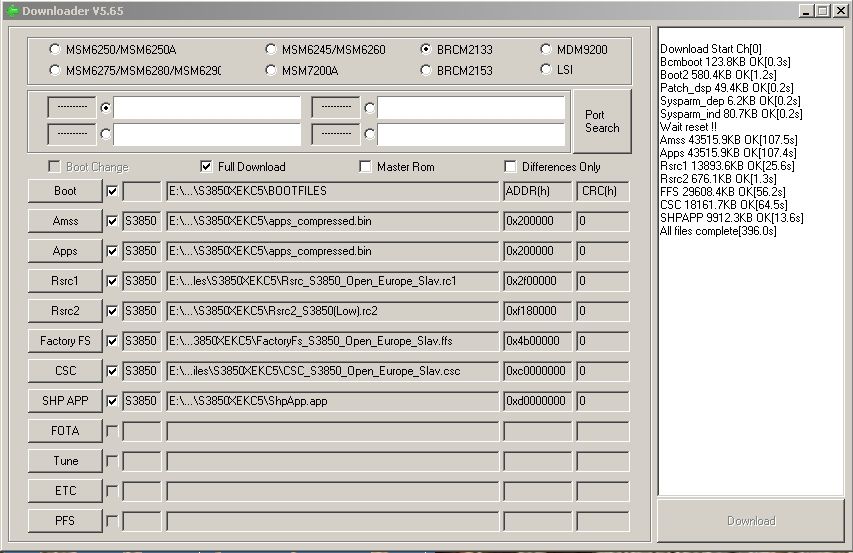
MultiLoader v.5.65 .exe
Download mode - press (Call/Green +volume up + Power )
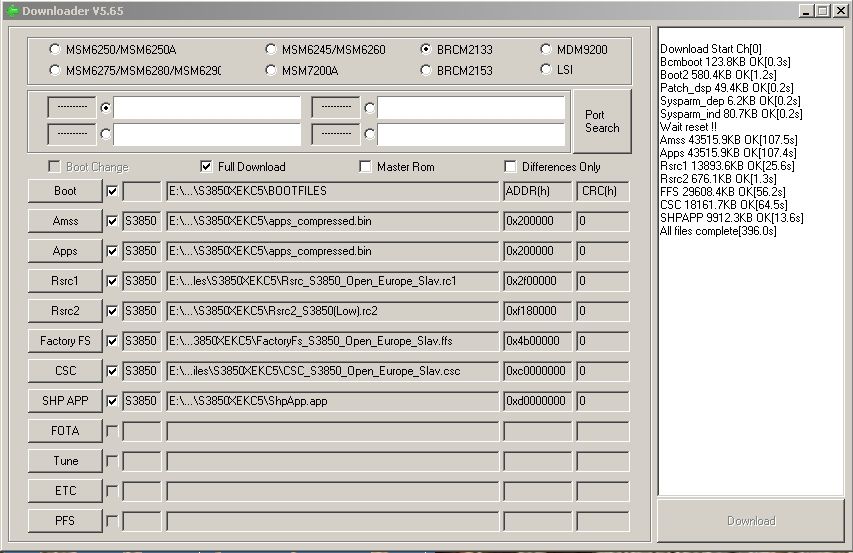
How To Hard Reset Security iPhone 2G 3G 4G And All Models
Press-hold the Home button (big circle below the screen) and the Sleep/Wake button (on top of the iPhone) simultaneously.
Continue holding both buttons until the iPhone shuts off and begins to restart. This will take anywhere from 15-60 seconds.
Assuming your iDevice isn't totally crashed and unresponsive, you will
be offered the ability to power off at this point. If you take that
option, remember to turn your phone back on when you are done.
Alternatively, you can ignore the power off request and continue holding
continue following the steps below.
3
You may let go when you see the silver Apple logo. You have now completed the hard reset successfully.
4
Don't be alarmed that it takes quite a while to load from the Apple logo to the main screen. This is normal.
Samsung Galaxy S i9000t full Shorted Solution
Galaxy S i9000t fullshorted done
Found Problem 1: No Power
Full Shorted
Problem 2: Too many attemps (Need Google Account but forgotten)
Hard Reset no luck disabled
Download mode disabled (3 fingers)
Recovery mode disabled (3 fingers)

Found Problem 1: No Power
Full Shorted
Problem 2: Too many attemps (Need Google Account but forgotten)
Hard Reset no luck disabled
Download mode disabled (3 fingers)
Recovery mode disabled (3 fingers)


Found Solution :


Result:
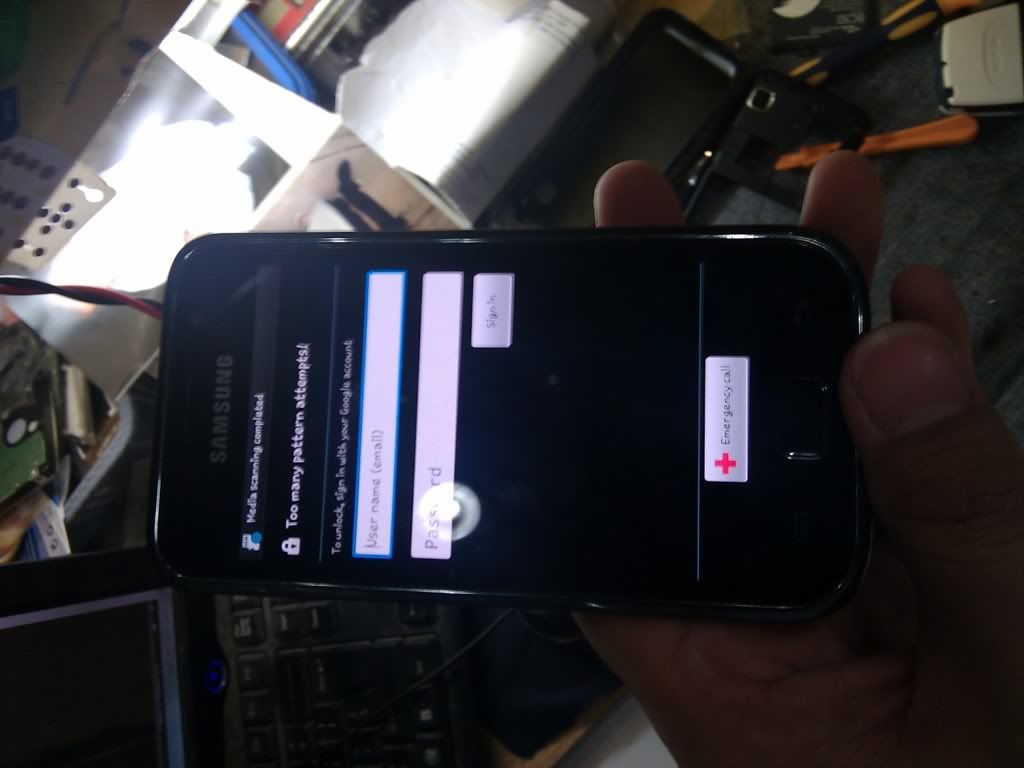
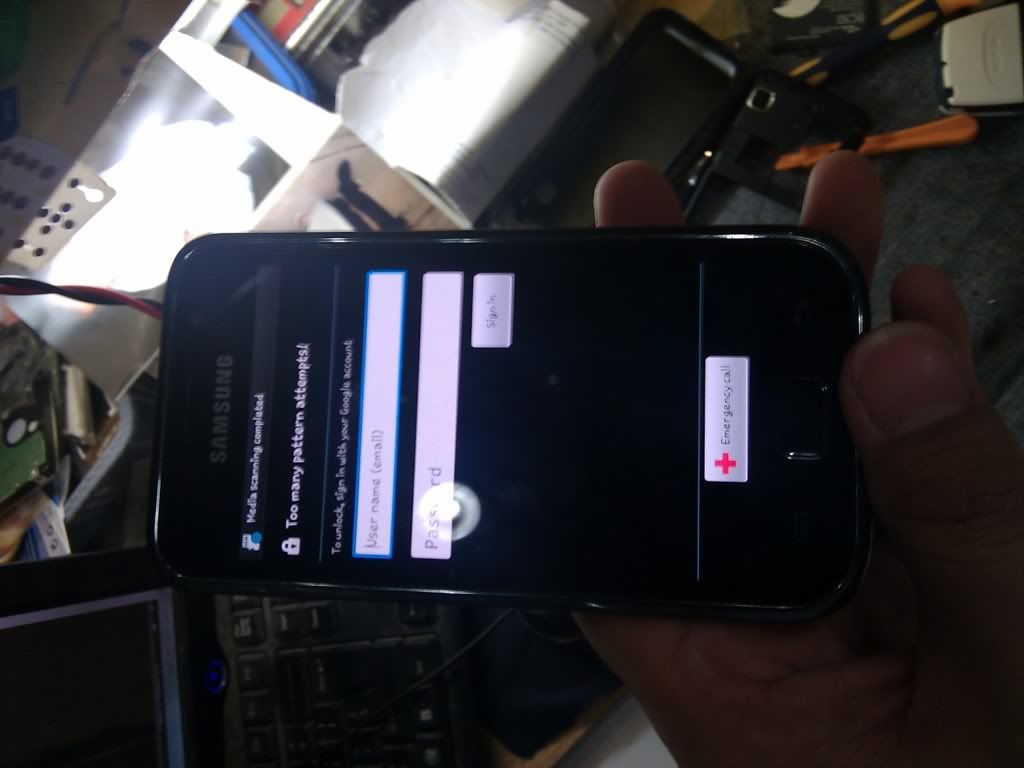
Problem 2: I tried to program it using guides from the internet but the
problem I cant put the phone in recovery mode download mode and even
hard reset is not working to removed the lock forgotten google ccount.
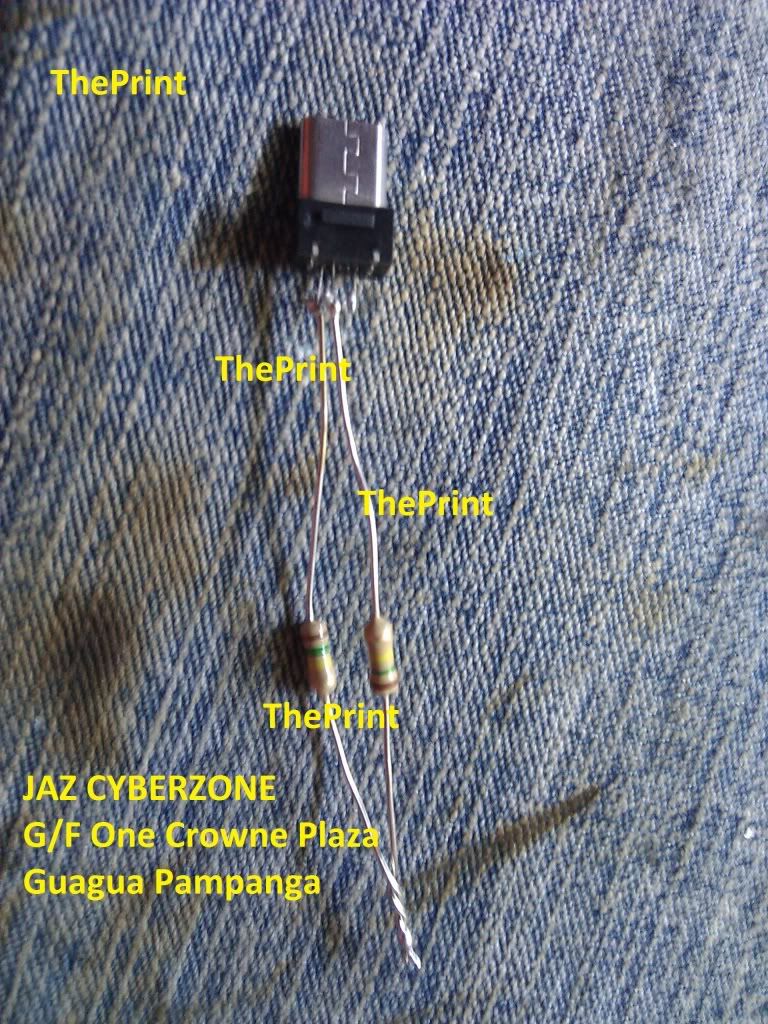
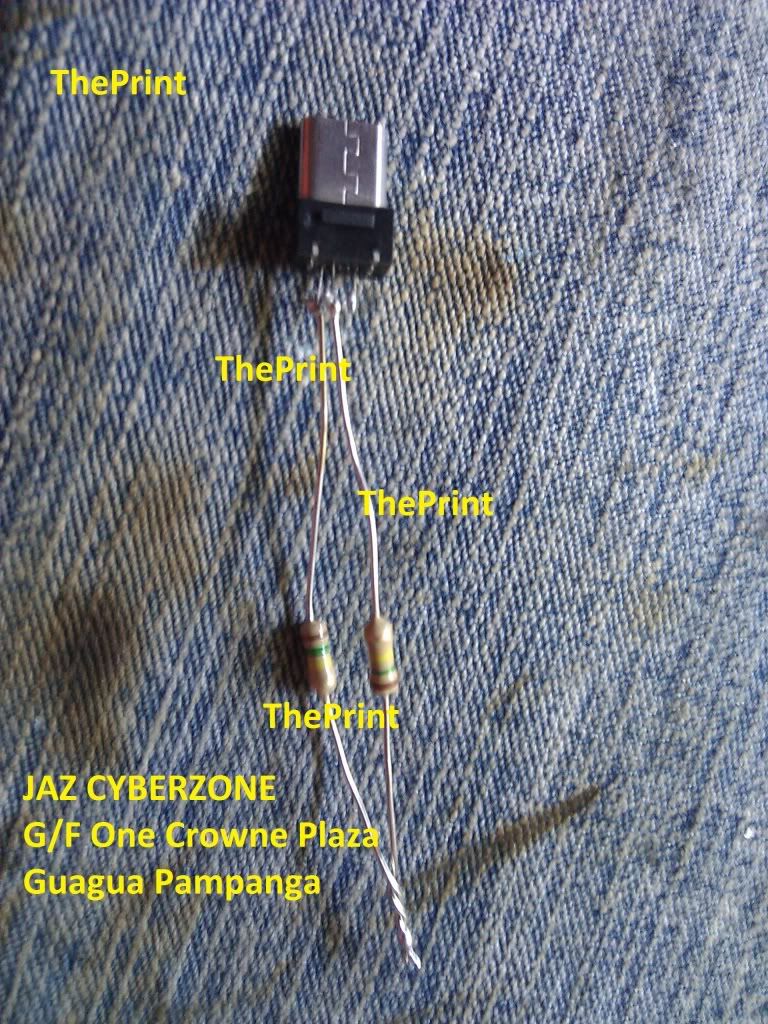
How to use it:
A: Removed battery from phone.
B: Insert the modified usb male shown at the above picture.
C: Hold Volume Up key + Home Button.
D: Insert the battery wait to turn on before releasing Volume Up and Home.
Release to button when you see this

A: Removed battery from phone.
B: Insert the modified usb male shown at the above picture.
C: Hold Volume Up key + Home Button.
D: Insert the battery wait to turn on before releasing Volume Up and Home.
Release to button when you see this

E: Removed the modified USB male from phone and insert micro cable to phone and computer.
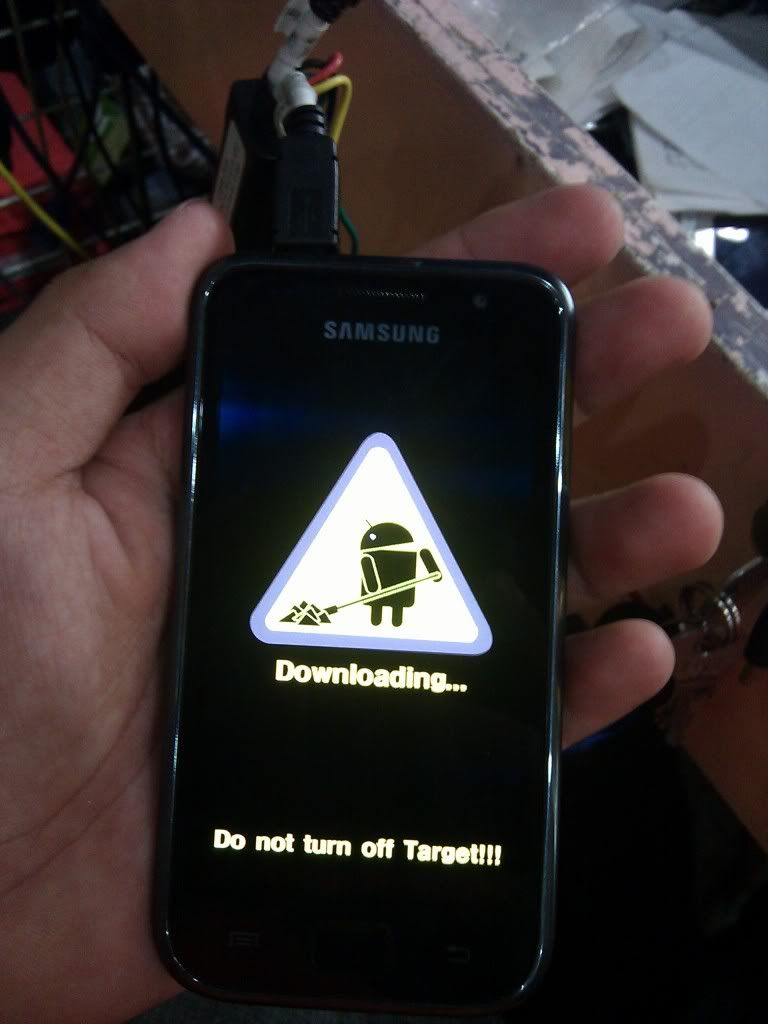
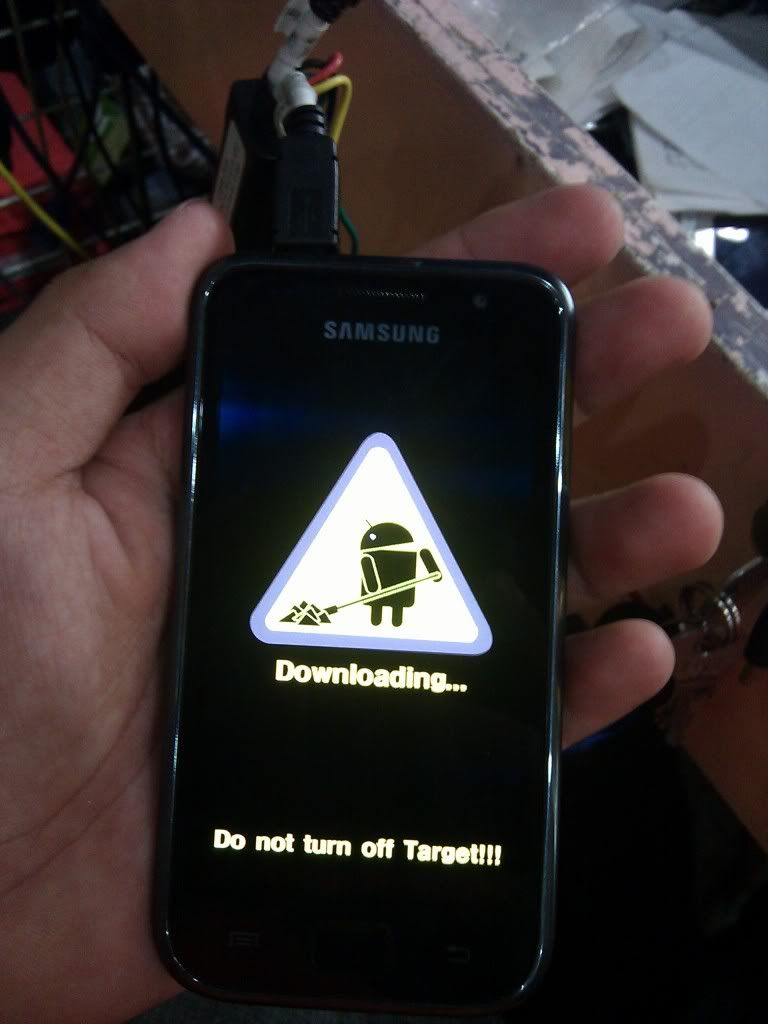
F: Wait for the driver to installed.
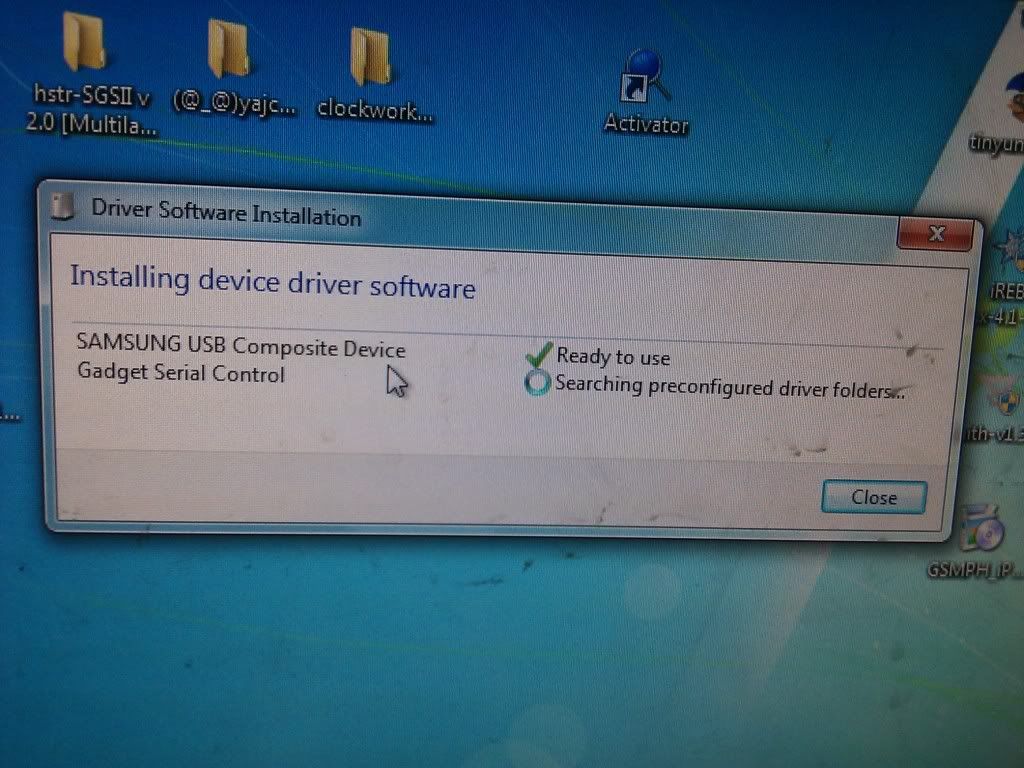
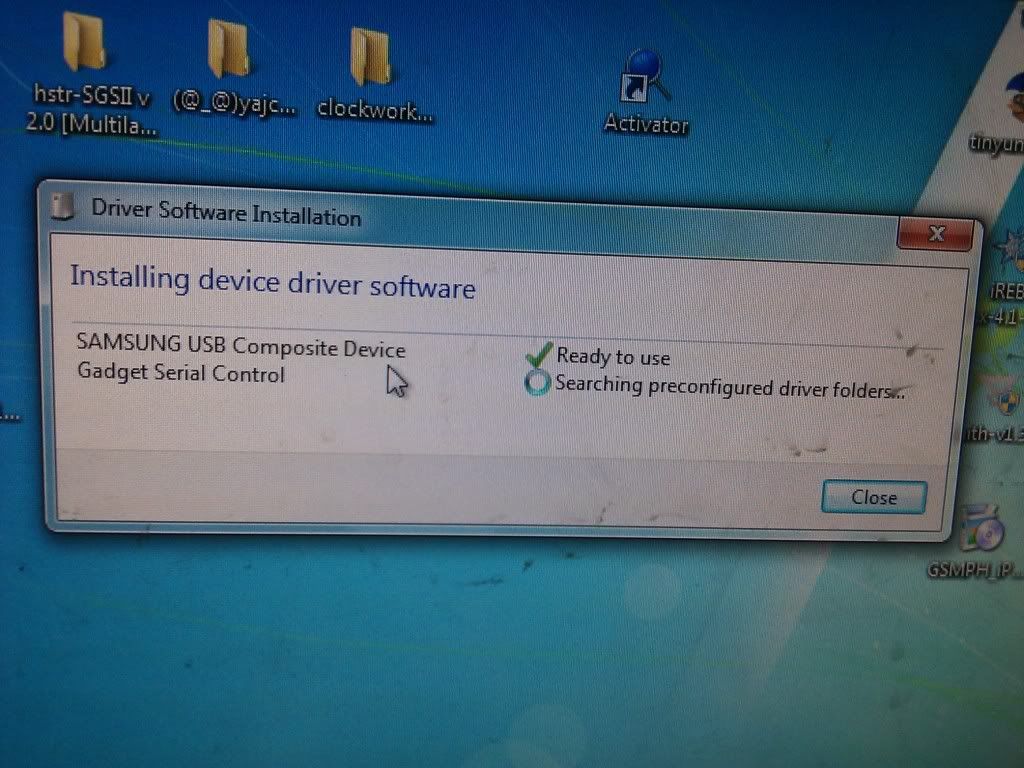
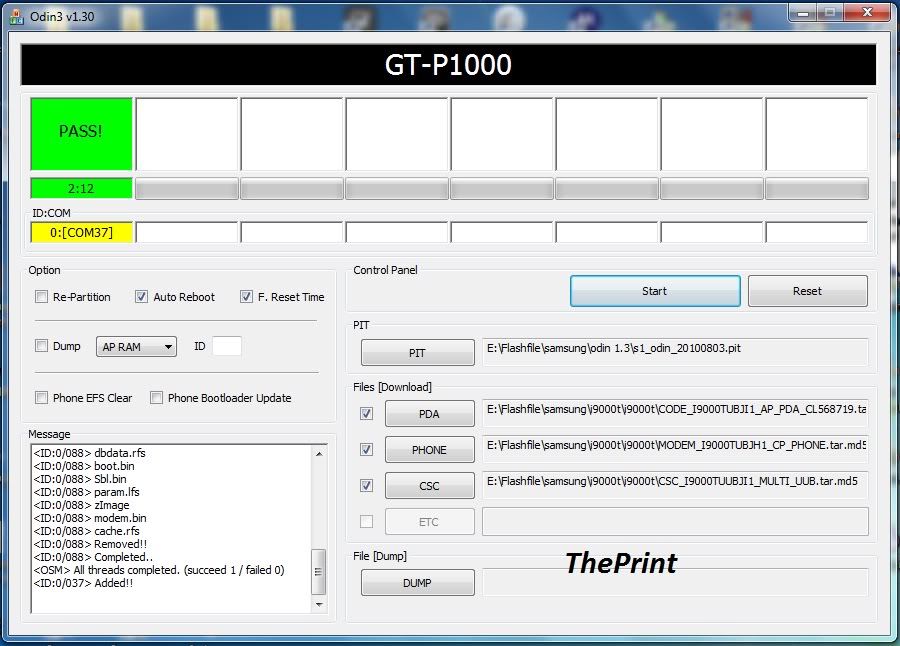
GPGDragon Firmware 1.61 Release
 today just have a little update for dragon
today just have a little update for dragonBut after will have very big news come at this week



GPGDragon Firmware 1.61 Release
Add Spreadtrum 6820 8810 Pinfind Support
Click Download Dragon Firmware Ver 1.61
How to hard reset Lumia 900
hard reset is always a panacea for thousands of problems on a phone, to
apply this great medicine on Nokia Lumia 900, Lumia 800 and Lumia
610 first switch off your phone then hold down a sequence of three keys for almost 5 to 10 seconds:- camera key + volume down key +
and power on/off key. That’s it, now your Lumia 900 will restart to return to the Factory default settings.
How to hard reset Lumia 900, Lumia 800, and Lumia 610 via phone’s settings ?
Ans - hard reset on Nokia Lumia 900, Lumia 800, Lumia 610 can also be performed via phone’s settings, to do so follow the below
mentioned steps carefully:-
1. On your Home screen hit the RIGHT ARROW button
2. Now choose settings > tap “about”
3. Next option would be “reset your phone”, tap on that (this option may lie in the bottom of your phone’s screen)
4. Hit YES to confirm
610 first switch off your phone then hold down a sequence of three keys for almost 5 to 10 seconds:- camera key + volume down key +
and power on/off key. That’s it, now your Lumia 900 will restart to return to the Factory default settings.
How to hard reset Lumia 900, Lumia 800, and Lumia 610 via phone’s settings ?
Ans - hard reset on Nokia Lumia 900, Lumia 800, Lumia 610 can also be performed via phone’s settings, to do so follow the below
mentioned steps carefully:-
1. On your Home screen hit the RIGHT ARROW button
2. Now choose settings > tap “about”
3. Next option would be “reset your phone”, tap on that (this option may lie in the bottom of your phone’s screen)
4. Hit YES to confirm
All Nokia Reset and Hard Reset Just Read This
All Nokia Reset and Hard Reset
How to Reset Nokia? (Work for all symbian series)
Just ype *#7370# or *#7380# or *#7780# in standby or Factory settings ► Delete data and restore ► YES. Before the device is reset, you need to provide the lock code. The default lock code is 12345.
How to Hard Reset Nokia?
Simply press and hold this (* + 3 + call and Power on). Remember, your battery level atleast 50%. Some of Nokia models just remove battery and wait 5min and then insert it again.
Nokia N8 Hard Reset
With the phone turned off, press VOLUME DOWN + CAMERA key + MENU + POWER key. for 1 minute (Maybe not working!!! Pls confirm...)
Nokia E7 Hard Reset
Press the Menu
Key , Down Volume Key and Camera Key together and press the Power button
on the top till the phone vibrates , restarts and goes to Connecting
People Logo.
Nokia X6 Hard Reset
With the phone turned off Nokia X6 master reset, press both CALL + END + CAMERA keys together + Power ON the phone.
Nokia C6-00 Hard Reset
With the phone turned off, press both CALL + END +CAMERA keys together.
With the phone turned off, press both CALL + END +CAMERA keys together.
Nokia 500 Hard Reset
1. Take out the battery, sim, memory card. Leave it for 15 minutes.
2. After, put it all back together then charge your phone. (you should see a white flickering light in the middle key)
3. Now, Press the volume up and down key + answer key + power key and lock key simultaneously for 8-10 seconds.
2. After, put it all back together then charge your phone. (you should see a white flickering light in the middle key)
3. Now, Press the volume up and down key + answer key + power key and lock key simultaneously for 8-10 seconds.
Nokia Lumia 710, Lumia 800, Lumia 610, Lumi 900 Hard Reset
1. On the Start screen, tap ▪►
2. Tap Settings > about phone
1. On the Start screen, tap ▪►
2. Tap Settings > about phone
3. Tap reset your phone, and then tap yes
Nokia Lumia 800 Hard Reset
- Charge your phone. Turn off your Nokia 800. Hold Volume Down + Camera + Power
- Release Power, but hold Volume Down + Camera for 5 secs. Release buttons
- Phone will start with factory settings without prompting
First try this to soft reset your Nokia 800 Lumia. Press and hold the Volume down and Power buttons until it vibrates, after that you have to release all the keys then phone will vibrate 3 times.
- Release Power, but hold Volume Down + Camera for 5 secs. Release buttons
- Phone will start with factory settings without prompting
First try this to soft reset your Nokia 800 Lumia. Press and hold the Volume down and Power buttons until it vibrates, after that you have to release all the keys then phone will vibrate 3 times.
Nokia Lumia 900 Hard Reset
Turn off your Nokia Lumia 900. Press and hold the following buttons
Camera + Volume down + Power until your phone vibrates, then release
only the Power key and keep pressing the Camera + Volume down for a
couple of seconds 4-5s.
Nokia 5800 Hard Reset
Press and hold GREEN + RED + CAMERA and press power button
Nokia N97 mini Hard Reset
Press and hold GREEN + RED + CAMERA and press power button.
Nokia N97 Hard Reset
With the N97 turned off. Slide out the keyboard. Press and hold shift + space + BACKSPACE + POWER ON N97 mini
Will updates...
New Phoenix Service Software 2012.36.001.48629
Main component versions in the release:
• Product API 2012.31.2
• Nokia Connectivity Cable USB Driver Version 7.1.78.0
• Flash Update Package 2012.30.1
• FUSE Connection Manager v 2012.27.4
MAIN CHANGES & ERROR CORRECTIONS FROM PREVIOUS VERSION 2012.24.0.48366
Error Corrections & changes:
New products: RM-908, RM-909, RM-872, RM-873, RM-874, RM-907
Please note:
IMPORTANT!
Phoenix installation requires a network connection if DOT.NET framework 4.0 is not installed on PC
(.NET framework is downloaded from web during phoenix installation).
New common data package location in use. Please see document SR1315 in KICS Information Center for further information.
All Nokia Service Software Applications will use following location for product specific data:
- Windows XP: C:\Documents and Settings\All Users\Application Data\Nokia\Packages
- Windows 7: C:\Program Data\Nokia\Packages
Please see articles SR1774 for more information on the use of Nokia Data Package manager – tool, and article SR1854 for more information on the Nokia Service Application Manager Tool.
During installation, Data Packages should be installed in these directories, if they install to any other location by default. Target folder for local data packages can be changed in the installation wizard manually.
This version contains the latest Tucson components. Therefore it is not necessary to use Tucson Add-On Installation Packages.
Before you start Phoenix or Care Suite installation to Windows 7 the User Account Control (UAC) should be turned off from Windows Control Panel settings.
For more information concerning new options in “Firmware Update” – menu and their use, Please see documents SR1313 and SR1659 in KICS Information Center.
Tucson operations combined with “flash” – option are now handled in the same way as “refurbishment”, which requires Mass Memory Content File to be available.
Use of Flash option simultaneously with product code change for USB Only phones is restricted. It is recommended to flash phone separately with Firmware Update. Please refer to product specific instructions.
Connection media to FLS-5 must be configured to be “USB_FBUS”, after FLS-4 support has been removed FBUS does not work anymore with FLS-5
KNOWN ERRORS & LIMITATIONS
Energy Management Calibration should not be performed for products using the “Quantum” engine (RM-689, RM-702, RM-704 and other product using the same engine)
• N9- RM-696 Product Code change still unreliable
• Nokia 500 RM-750 Refurbish may occasionally fail.
• Product code change is not working with RM-838, RM-852, RM-843. Please use Product identity tool (SR2872)
• FLS-5 drivers do not support 64 bit OS, so phones using FLS-5 /USB_FBUS connection can not be serviced in 64 bit operating systems
• Software downgrade with Tucson system is only possible for BB 5.0 products supporting the Data Package 2 concept.
• Flashing with setup FLS-5, SS-46 and product specific adapter is not supported anymore. FLS-5 can be used with other product specific cables and adapters, but not with SS-46 Interface Adapter.
• If you install old DCT-4 data packages, Flash Update Package File installation path may be wrong. This is caused by very old DCT-4 data packages which contain Flash Update Package and overwrite current information during installation. If you experience problems when updating FPS-x prommers, please check that Phoenix “Prommer maintenance” is looking for the files from the correct location which is “C:\Program Files\Common Files\Nokia\Tss\Flash”. If not, Phoenix will show error “Update via ini – file failed”. In this case, select “Update” from that Phoenix “Prommer maintenance” – UI, browse to correct directory and select “fpsxupd.ini” for all other prommers except the FPS-8.
• FPS-21 flashing for RX-51 works only with TCPIP connection. FPS-21 prommer with new HW version 11 has been released to correct this. Sales pack code is 0089J83 , old HW version is not delivered anymore
• Please refer to product specific documents and instructions concerning the limitations of the RX-51 product
• When version 2010_12_8_42304 or newer with FUSE connection manager is installed on top of older Phoenix versions, there may be an additional delay of several minutes when you start Phoenix for the first time. Please wait patiently; Phoenix will start after configuration is finished.
• When using Data Package download functions with online connection, download times may occasionally be long. This is not caused by Phoenix (or Care Suite). The download speed from online servers is occasionally is known to be slow, depending on how data is buffered on caching servers.
• After you close Phoenix, it may not restart. To rectify this:
- Use Windows Task Manager to manually shut down phoenix.exe and FuseService.exe processes, or optionally restart your PC
• It is not possible to program Mass Media Content file to some devices over direct USB cable connection, due to the large size of the file. For these models a feature called “Media Check” has been implemented. When this type of product is connected to service software / PC via direct USB cable the refurbishment option will be disabled. Please use a flash prommer. Affected products using Media Check are: RM-122, RM-175, RM-176, RM-186, RM-246, RM-247, RM-296, RM-297, RM-320, RM-462, RM-472, RM-484, RM-505, RM-555, RM-559
• To be able to use the help files in Windows 7 you need to install Windows Help program (WinHlp32.exe) for Windows 7. Ways to locate WinHlp32.exe:
- Start Phoenix with online connection to Internet, select “Help” and “Phoenix help”. Click the “Microsoft Help and Support” website link. Download WinHlp32 and install it.- Go to Microsoft Home Page | Devices and Services. Type “WinHlp32″ to “Search Microsoft.com” – field. Locate Windows Help program (WinHlp32.exe) for Windows 7 and install it
• When using flash prommers, only one connection type to one prommer is allowed. Please use either NFPD USB or NFPD TCPIP connection to one prommer, not both connections to same prommer
Supported operating systems and user rights
• Windows XP Service Pack 1 or higher
• When installing Phoenix into Win XP you must have local admin rights.
• When using in Win XP, user must have power user rights.
• Windows 7 32 Bit version
• Windows 7 64 Bit version (Please note that FLS-5 drivers do not support Win 7 64 bit OS, therefore FLS-5 can not be used in this operating system)
Phoenix Service Software 2012.36.001.48629 Original
Phoenix Service Software 2012.36.001.48629 Cracked
• Product API 2012.31.2
• Nokia Connectivity Cable USB Driver Version 7.1.78.0
• Flash Update Package 2012.30.1
• FUSE Connection Manager v 2012.27.4
MAIN CHANGES & ERROR CORRECTIONS FROM PREVIOUS VERSION 2012.24.0.48366
Error Corrections & changes:
New products: RM-908, RM-909, RM-872, RM-873, RM-874, RM-907
Please note:
IMPORTANT!
Phoenix installation requires a network connection if DOT.NET framework 4.0 is not installed on PC
(.NET framework is downloaded from web during phoenix installation).
New common data package location in use. Please see document SR1315 in KICS Information Center for further information.
All Nokia Service Software Applications will use following location for product specific data:
- Windows XP: C:\Documents and Settings\All Users\Application Data\Nokia\Packages
- Windows 7: C:\Program Data\Nokia\Packages
Please see articles SR1774 for more information on the use of Nokia Data Package manager – tool, and article SR1854 for more information on the Nokia Service Application Manager Tool.
During installation, Data Packages should be installed in these directories, if they install to any other location by default. Target folder for local data packages can be changed in the installation wizard manually.
This version contains the latest Tucson components. Therefore it is not necessary to use Tucson Add-On Installation Packages.
Before you start Phoenix or Care Suite installation to Windows 7 the User Account Control (UAC) should be turned off from Windows Control Panel settings.
For more information concerning new options in “Firmware Update” – menu and their use, Please see documents SR1313 and SR1659 in KICS Information Center.
Tucson operations combined with “flash” – option are now handled in the same way as “refurbishment”, which requires Mass Memory Content File to be available.
Use of Flash option simultaneously with product code change for USB Only phones is restricted. It is recommended to flash phone separately with Firmware Update. Please refer to product specific instructions.
Connection media to FLS-5 must be configured to be “USB_FBUS”, after FLS-4 support has been removed FBUS does not work anymore with FLS-5
KNOWN ERRORS & LIMITATIONS
Energy Management Calibration should not be performed for products using the “Quantum” engine (RM-689, RM-702, RM-704 and other product using the same engine)
• N9- RM-696 Product Code change still unreliable
• Nokia 500 RM-750 Refurbish may occasionally fail.
• Product code change is not working with RM-838, RM-852, RM-843. Please use Product identity tool (SR2872)
• FLS-5 drivers do not support 64 bit OS, so phones using FLS-5 /USB_FBUS connection can not be serviced in 64 bit operating systems
• Software downgrade with Tucson system is only possible for BB 5.0 products supporting the Data Package 2 concept.
• Flashing with setup FLS-5, SS-46 and product specific adapter is not supported anymore. FLS-5 can be used with other product specific cables and adapters, but not with SS-46 Interface Adapter.
• If you install old DCT-4 data packages, Flash Update Package File installation path may be wrong. This is caused by very old DCT-4 data packages which contain Flash Update Package and overwrite current information during installation. If you experience problems when updating FPS-x prommers, please check that Phoenix “Prommer maintenance” is looking for the files from the correct location which is “C:\Program Files\Common Files\Nokia\Tss\Flash”. If not, Phoenix will show error “Update via ini – file failed”. In this case, select “Update” from that Phoenix “Prommer maintenance” – UI, browse to correct directory and select “fpsxupd.ini” for all other prommers except the FPS-8.
• FPS-21 flashing for RX-51 works only with TCPIP connection. FPS-21 prommer with new HW version 11 has been released to correct this. Sales pack code is 0089J83 , old HW version is not delivered anymore
• Please refer to product specific documents and instructions concerning the limitations of the RX-51 product
• When version 2010_12_8_42304 or newer with FUSE connection manager is installed on top of older Phoenix versions, there may be an additional delay of several minutes when you start Phoenix for the first time. Please wait patiently; Phoenix will start after configuration is finished.
• When using Data Package download functions with online connection, download times may occasionally be long. This is not caused by Phoenix (or Care Suite). The download speed from online servers is occasionally is known to be slow, depending on how data is buffered on caching servers.
• After you close Phoenix, it may not restart. To rectify this:
- Use Windows Task Manager to manually shut down phoenix.exe and FuseService.exe processes, or optionally restart your PC
• It is not possible to program Mass Media Content file to some devices over direct USB cable connection, due to the large size of the file. For these models a feature called “Media Check” has been implemented. When this type of product is connected to service software / PC via direct USB cable the refurbishment option will be disabled. Please use a flash prommer. Affected products using Media Check are: RM-122, RM-175, RM-176, RM-186, RM-246, RM-247, RM-296, RM-297, RM-320, RM-462, RM-472, RM-484, RM-505, RM-555, RM-559
• To be able to use the help files in Windows 7 you need to install Windows Help program (WinHlp32.exe) for Windows 7. Ways to locate WinHlp32.exe:
- Start Phoenix with online connection to Internet, select “Help” and “Phoenix help”. Click the “Microsoft Help and Support” website link. Download WinHlp32 and install it.- Go to Microsoft Home Page | Devices and Services. Type “WinHlp32″ to “Search Microsoft.com” – field. Locate Windows Help program (WinHlp32.exe) for Windows 7 and install it
• When using flash prommers, only one connection type to one prommer is allowed. Please use either NFPD USB or NFPD TCPIP connection to one prommer, not both connections to same prommer
Supported operating systems and user rights
• Windows XP Service Pack 1 or higher
• When installing Phoenix into Win XP you must have local admin rights.
• When using in Win XP, user must have power user rights.
• Windows 7 32 Bit version
• Windows 7 64 Bit version (Please note that FLS-5 drivers do not support Win 7 64 bit OS, therefore FLS-5 can not be used in this operating system)
Phoenix Service Software 2012.36.001.48629 Original
Phoenix Service Software 2012.36.001.48629 Cracked
MXBOX v3.5 revision 2.4 New Upadet Free Download
MXBOX v3.5 revision 2.4
HTI Misc Tool is now HTI ONLINE SERVICES
HTI ONLINE SERVICES>>> module updated to version 2.0
- added: Imei validator for iPhone unlock
- added: Supported carriers filtered by country selection
- bugfixed: Was still not running on some customized Windows XP, should be fixed now.
- added: Read IMEI from iPhone by Usb (iTunes must be installed).
- GUI improvements
Nokia SL3 Logger updated to version 2.4
- added: Multiple service support
Allows to upload job for CHEAP, NORMAL or FAST server with different cost policy
Start from today this are the credit consumption and time for SL3 unlocking:
CHEAP: 70 HTI credits, 6 hours to 48 hours
NORMAL: 120 HTI credits, 10 minutes to 48 hours
FAST: 150 HTI credits, 3 minutes to 24 hours
* the consumption and time are for reference only and
can be changed any time without notification,
you have to check every time before you upload a job
BlackBerry module updated to version 1.8
- Full Software Parts parsed during read.
- Implemented DM Protocol, now you can read Blackberry CDMA info (including MSL) By Normal Usb Connection.
- MEP list updated (total 274 MEPs supported).
Latest Nokia module changes:
- added: Lumia SIM Unlock by AMSS patch
Common changes:
- bugfixed: HTI drivers conflict with android adb devices.
- improved sync routine to avoid main exe failed to load if sync fails.
Download link for MXBOX v3.5 revision 2.4
HTI Misc Tool is now HTI ONLINE SERVICES
HTI ONLINE SERVICES>>> module updated to version 2.0
- added: Imei validator for iPhone unlock
- added: Supported carriers filtered by country selection
- bugfixed: Was still not running on some customized Windows XP, should be fixed now.
- added: Read IMEI from iPhone by Usb (iTunes must be installed).
- GUI improvements
Nokia SL3 Logger updated to version 2.4
- added: Multiple service support
Allows to upload job for CHEAP, NORMAL or FAST server with different cost policy
Start from today this are the credit consumption and time for SL3 unlocking:
CHEAP: 70 HTI credits, 6 hours to 48 hours
NORMAL: 120 HTI credits, 10 minutes to 48 hours
FAST: 150 HTI credits, 3 minutes to 24 hours
* the consumption and time are for reference only and
can be changed any time without notification,
you have to check every time before you upload a job
BlackBerry module updated to version 1.8
- Full Software Parts parsed during read.
- Implemented DM Protocol, now you can read Blackberry CDMA info (including MSL) By Normal Usb Connection.
- MEP list updated (total 274 MEPs supported).
Latest Nokia module changes:
- added: Lumia SIM Unlock by AMSS patch
Common changes:
- bugfixed: HTI drivers conflict with android adb devices.
- improved sync routine to avoid main exe failed to load if sync fails.
Download link for MXBOX v3.5 revision 2.4
Subscribe to:
Comments (Atom)